- Регистрация
- 17 Февраль 2018
- Сообщения
- 36 518
- Лучшие ответы
- 0
- Баллы
- 2 093
Offline
Linux is available in countless variations. Thanks to such diversity, there are even a few Linux variants that have similarities to Windows. For anyone curious about Linux, this familiarity with Windows could make adoption of the alternative OS less intimidating. Regardless, of your motivations, we present three Linux distros that feel like Windows:
Each system has its advantages and disadvantages. All three are available in a free version, although paid versions are also available for Wubuntu and Zorin-OS.
Wubuntu: Looks outrageously similar to Windows
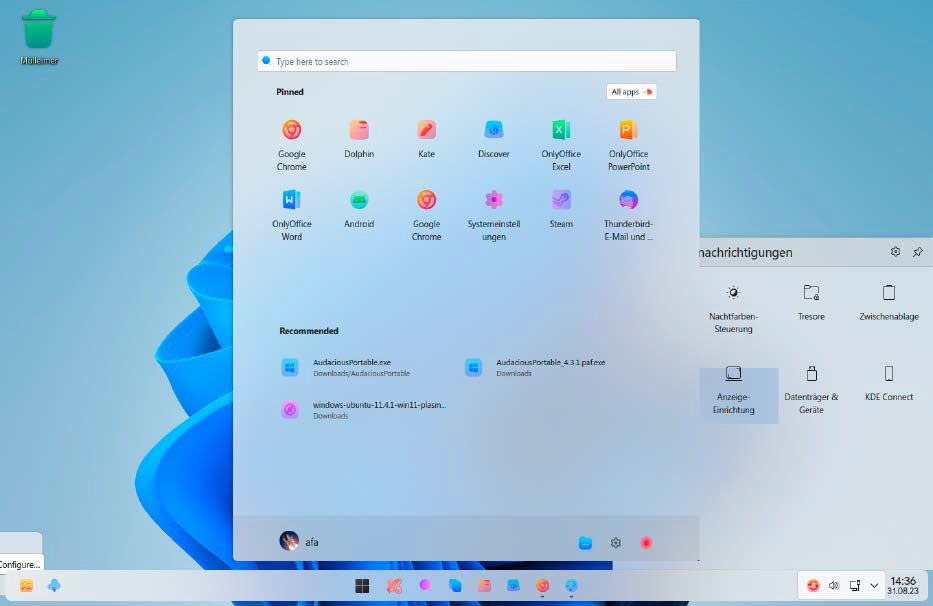
Wubuntu’s start menu is very reminiscent of Windows 11, the menu in the notification area at the bottom right less so. Overall, however, no other Linux comes closer to the look of Windows 11.
IDG
No other Linux system comes closer to the look of Windows 11. This is not necessarily due to matching icons, background images, or the mouse pointer.
The centerpiece of Wubuntu‘s masquerade is the “System settings” program, which is really very similar to the “Settings” in Windows 11. At first glance, it hardly differs from the Windows model. This makes it easy to find your way around the basic settings such as screen resolution or network configuration.
get windows 11 pro for cheap
Windows 11 Pro

Price When Reviewed: 69,99 Euro
Best Prices Today: 49,99 € at PC-WELT Software-Shop – Windows 11 Home | 69,99 € at PC-WELT Software-Shop – Windows 11 Pro
However, the similarity between Wubuntu and Windows always ends when you start a program or open a more in-depth system menu. This also applies to Wubuntu’s system settings, which are only fully available if you purchase the Pro version for $35.
However, we cannot recommend the Pro version as we don’t believe it adds sufficient value.
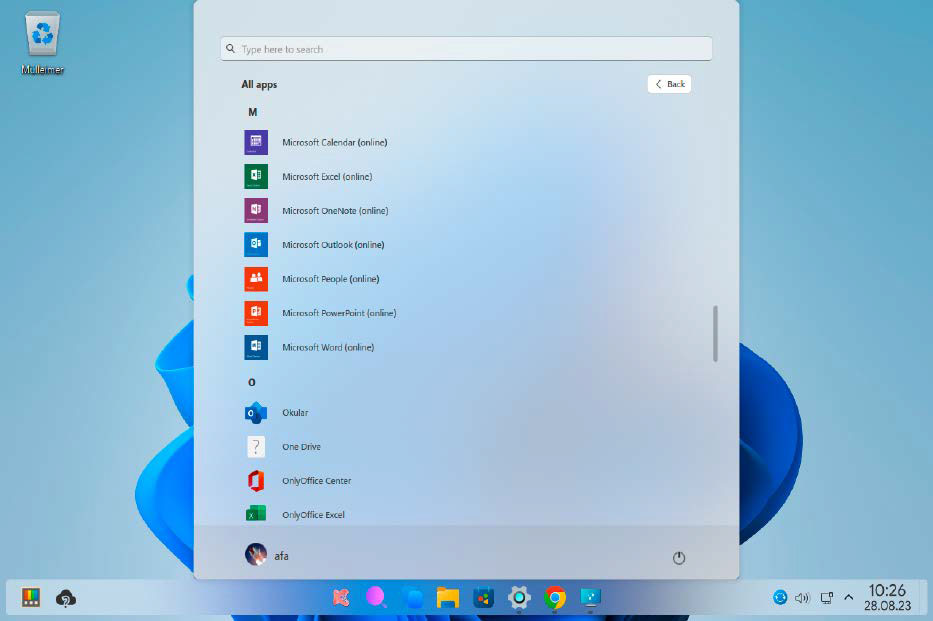
The manufacturer has created shortcuts to Microsoft’s Online Office in the Wubuntu start menu. However, these did not work during our test.
IDG
As with Windows 11, the Wubuntu start menu is arranged in the center and is very similar to the Windows model.
If you click on it, a nice collection of Linux programs is displayed. These include the Chrome browser, the mail program Thunderbird, and the office package Only Office. The Dolphin file manager is a little too colorful in Wubuntu, but is certainly useful.
The shortcuts to Microsoft Online Office under “All apps” in the start menu are striking. However, none of these worked in our test. That’s not dire. Online Office can also be operated under Wubuntu via the Chrome browser, which is available with Wubuntu.
Wubuntu also has similarities with Windows in many other areas. For example, if you drag a program window to a corner of the screen with the mouse, it snaps into place. The key combination Win + . launches the emoji menu. Both work in the same way as under Windows.
Start Windows programs: Wubuntu already has the Wine runtime environment installed. This means that EXE files, i.e. Windows programs, can also be started under Linux. However, this only works with a few, mostly older and not too complex programs.
Requirements: The system requirements for Wubuntu are low. A 2GHz dual-core processor, 2GB RAM, and 25GB of space on the SSD or HDD are sufficient. However, better hardware is recommended to ensure that the system runs smoothly.
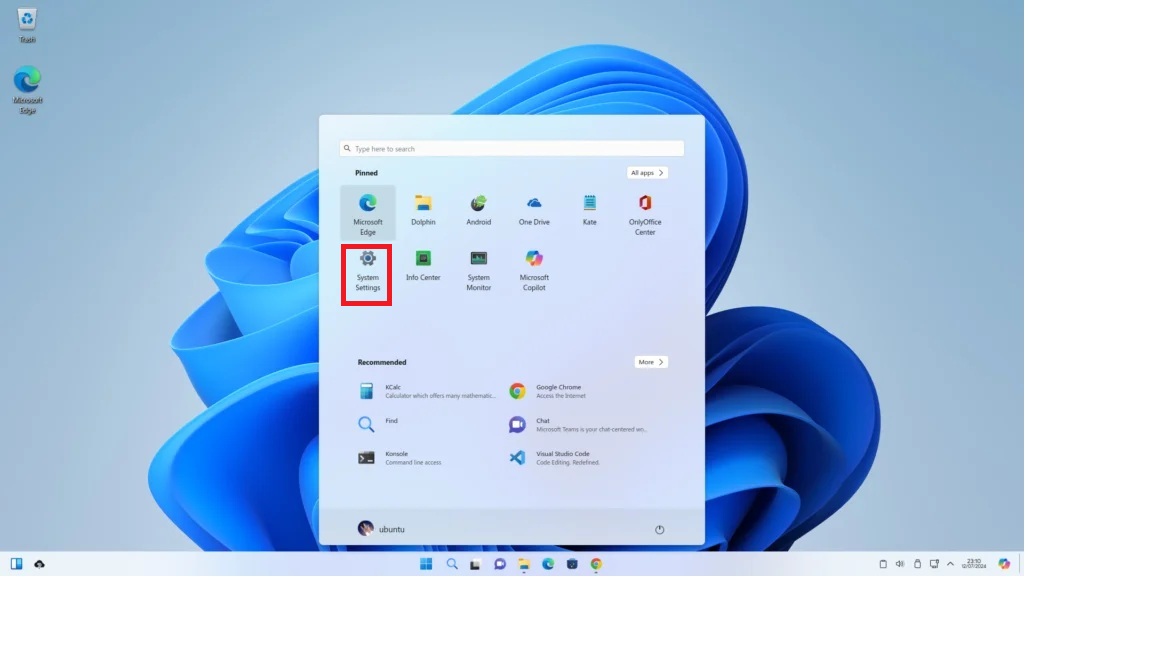
The maker of Wubuntu has adapted the settings most closely to model Windows 11. In the sub-menus of the settings, however, the similarity diminishes considerably in some cases.
Wubuntu
Advantages: Looks very similar to Windows 11 in some respects, such as the Start menu and settings. Some useful programs are pre-installed. Under the bonnet runs Ubuntu 22.4 LTS, for which updates will be available until April 2027. KDE Plasma is used as the desktop, which can also be configured very precisely independently of the Windows masquerade.
Disadvantages: Wubuntu is the project of a single developer. Compared to Ubuntu or Linux Mint, the system is hardly widespread. Accordingly, there is only a small community that can help with problems.
The Pro version promises a further approximation of the Windows interface and thus tempts users to buy it. From our point of view, its value is low. The repeated error messages when starting programs or configuring the system are also annoying. These occurred so frequently in our test that we cannot recommend Wubuntu for productive computers.
Notes on installation: When booting from DVD or USB stick in BIOS mode, or in UEFI mode, the system starts in live mode when “Wubuntu 11” is selected. In this way, Wubuntu can be tested without making any changes to the PC.
Installation on the hard drive is carried out via the desktop icon “Install System.” If Windows is already installed on the PC, this is usually recognized and Wubuntu is installed in parallel.
After installation, an icon in the bottom right-hand corner offers to check for updates for the system. Click on it to start the update management.
Evaluation: If you are curious about Linux but still want a Windows interface, you can try Wubuntu. However, the masquerade hardly makes it any easier to use. At the latest when problems occur, you have to get to grips with the Linux system.
The larger the Linux community behind a system, the better. With Wubuntu, it is small.
Anyone seriously considering switching to Linux should consider Zorin-OS or Linux Mint. Wubuntu is more of a fun project for people who already know a little about Linux but want a Windows look.
Zorin-OS: Beautiful Linux with Windows start menu
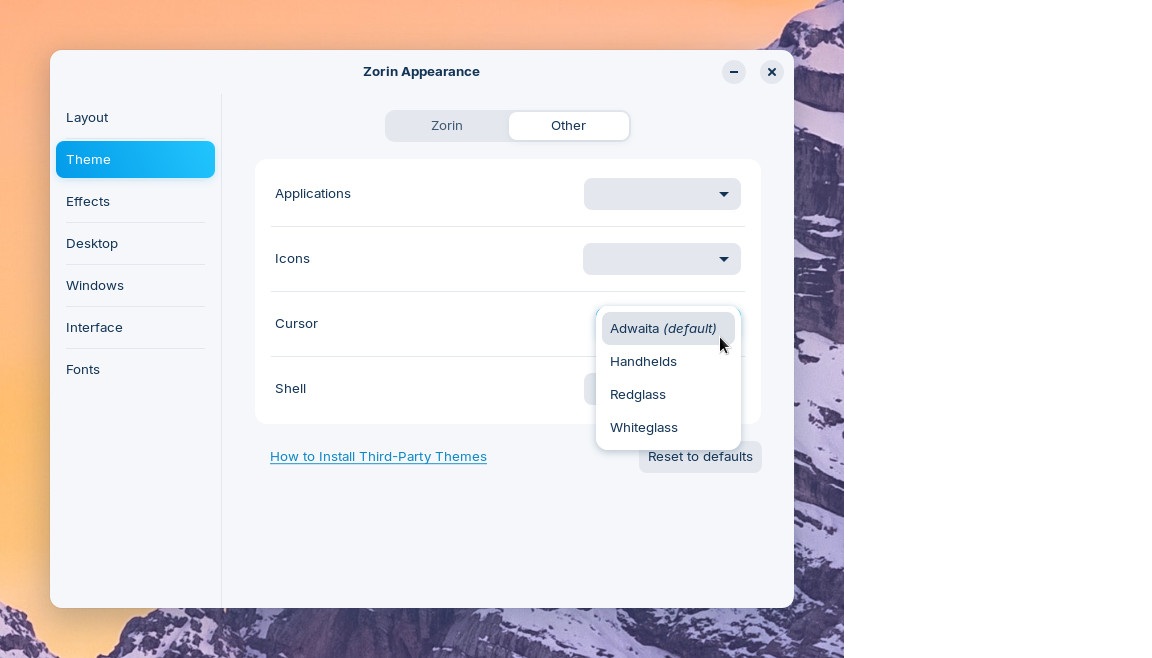
The Zorin Appearance tool makes it easy to change the appearance of the start menu. A Windows 10-style menu is also available in the free Zorin-OS Core version.
Zorin
The Linux system Zorin-OS is aimed at Windows switchers and focuses on external similarities. However, it does not go as far as Wubuntu. In the “Zorin Appearance” program, you can select menu styles that are reminiscent of Windows 10, Windows 11, or MacOS.
There are four styles to choose from in the free version of Zorin-OS. If you want to have the look of Windows 11, you have to go for the Pro version and get a total of eight menu styles to choose from. For this reason, however, we would not recommend the Pro version.
There really isn’t that much similarity. At best, the Pro version is interesting because you receive installation support by email. However, we were unable to test how good and comprehensive this is.
Apart from the menu style, Zorin does not endeavor to resemble Windows any further, but instead tries to offer a simple and coherent user interface. The system does this well. Even new users should quickly find their way around. The selection of pre-installed software is good.
Any programs missing from the free Zorin version can be easily installed via “Start menu > Software.”
Under the hood is Ubuntu 24.04 LTS, for which updates will be available until April 2029. Gnome is used as the desktop, which is reliable but not very flexible.
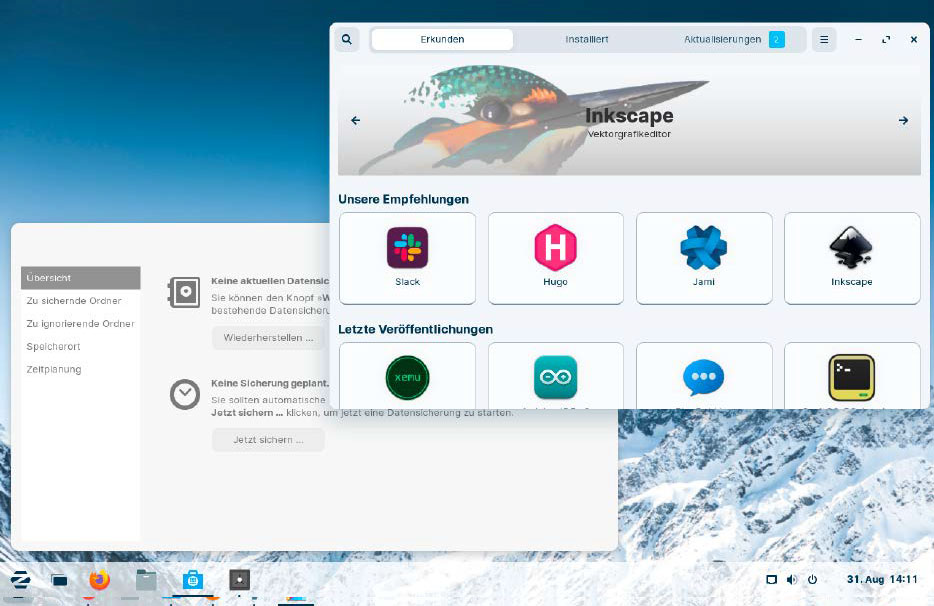
The range of software in Zorin OS is typically very good for Linux. The included system programs — for example, for data backup, are clearly structured.
IDG
Requirements: Zorin-OS 17.2 is available in three versions. The free Zorin-OS Core is suitable for all current PCs. Zorin-OS Lite should also run on computers that are up to 15 years old. And Zorin-OS Pro, which primarily offers installation support.
Advantages: Zorin-OS is a visually appealing system, regardless of the similarity to Windows in the start menu. There is also a good support page at https://help.zorin.com, although this is only available in English.
Disadvantages: Anyone who decides to purchase the Pro version can use version 17 indefinitely, but will probably only receive updates for it until 2029. A version update will be required to receive security updates after that. If you then want to continue using the Pro version, you will have to pay again.
Installation instructions: Boot your PC from a DVD or USB stick with Zorin OS. You then have the choice between “Try Zorin-OS” to start a live system and “Install Zorin-OS.”
If you select the installation option, you can accept the wizard’s default settings. For “Installation type,” the system reports whether it has recognized an already installed Windows and asks whether it should be installed in parallel.
If the hard drive is empty, Zorin-OS also reports this and offers to format the hard drive. In both cases, LVM hard drive encryption can be selected via “Advanced functions,” which is recommended when installing on notebooks that are used on the move.
A click on “Install now” asks for a few more details and then copies the system to the hard drive or SSD.
Evaluation: Zorin-OS is not only characterized by a certain similarity to the Windows start menu, we also find Zorin-OS to be a well-rounded system that runs reliably and keeps the hurdles to system operation low. If you want to switch to Linux and like the aesthetics of Zorin OS, you can’t go wrong with this system.
Linux Mint 22: Top upgrade system
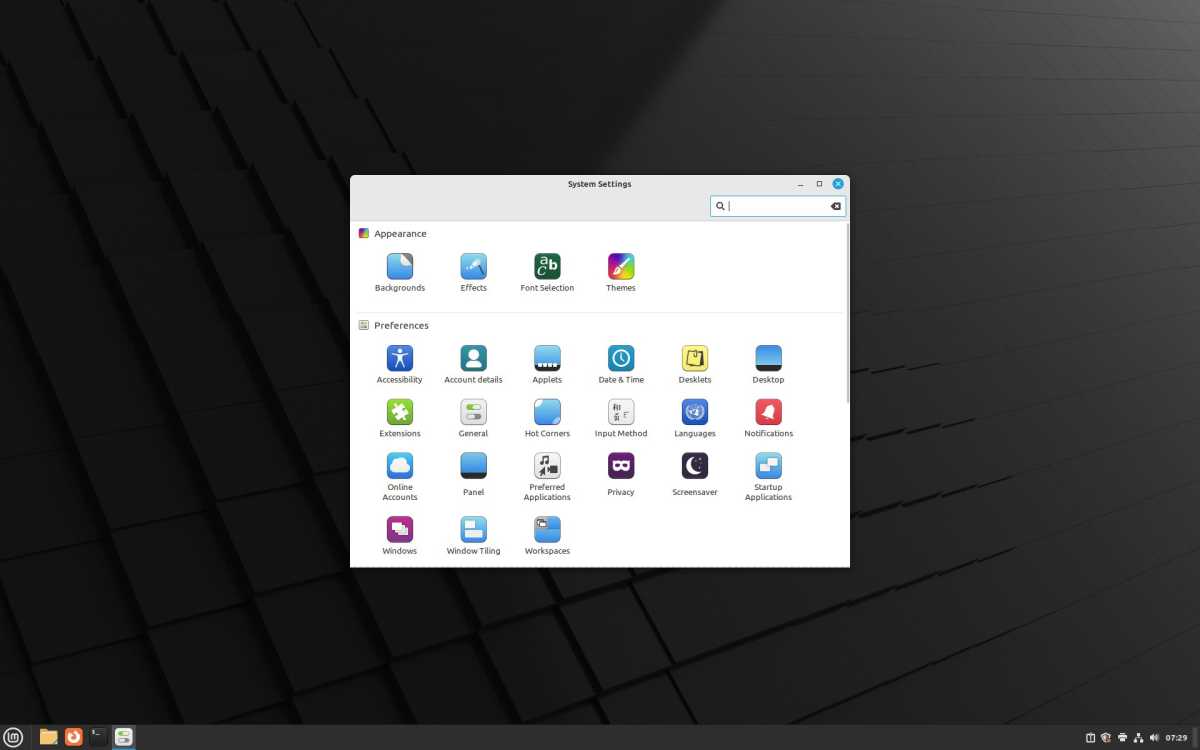
With themes and icon packs in the Windows 10 style, Linux Mint can be dressed up like Windows.
Linux Mint
Linux Mint is particularly suitable for new users. This is less due to the start menu, which is similar to that of Windows 10. It is rather due to the careful configuration with sufficient software and good system management tools. You get to know these immediately after installation when the Welcome Wizard guides you through the first steps of the system setup.
Hardly anything is reminiscent of Windows (at first), but almost everything is designed to be understandable and sensibly organized for those interested in technology.
To give Linux Mint the visual similarity to Windows that we need when selecting a system for this article, we will give a few tips below that dress Mint up in a Windows guise.
Like Zorin OS,Linux Mint 22 uses Ubuntu 24.04 LTS as its foundation and thus offers updates until 2029. However, the creators of Mint always go to great lengths to make upgrades to the next version easy.
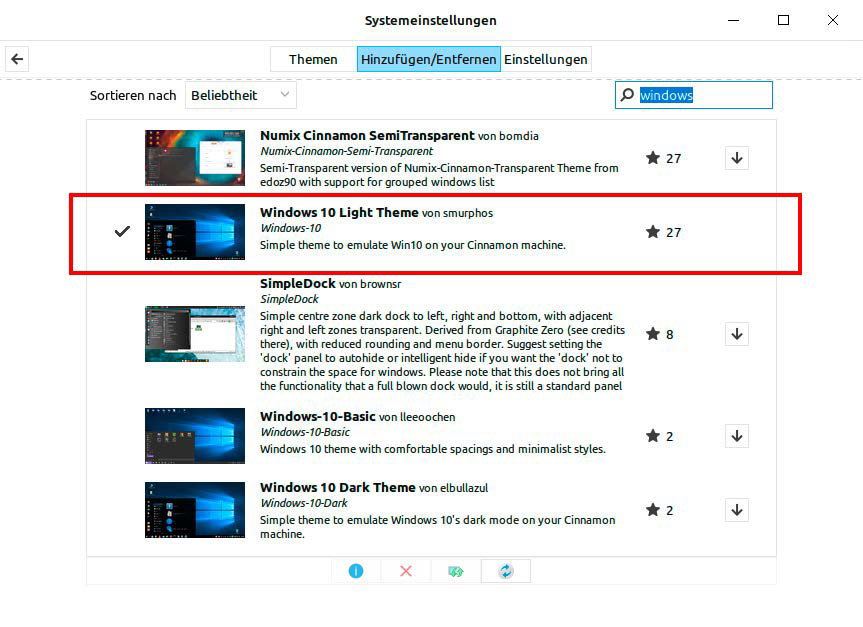
With this theme, Linux Mint is already a good step closer to Windows 10. If you also get an icon pack from the internet, the similarity increases significantly.
IDG
Requirements: As a minimum requirement, the Mint team specifies at least 2GB RAM (recommended: 4GB RAM) and 20GB (recommended: 100GB) on hard drive or SSD.
Advantages: Linux Mint offers well-made tools for system administration, an extensive software compilation, and passable support for hardware drivers and media codecs. The system runs reliably and there is a large community to help with problems.
Disadvantages: To get the Windows look, you have to do it yourself.
Notes on installation: If you boot Linux Mint from a DVD or USB stick, Mint starts automatically as a live system. The installation on the hard disk is then carried out via the desktop shortcut “Install Linux Mint.” The second question of the installation wizard is “Install multimedia codecs.” Tick the box to be able to play all media formats.
After the installation, the Mint welcome window opens and offers the “Getting Started” wizard. This does not have to be run immediately. However, it is worth going through the wizard once shortly after installation.
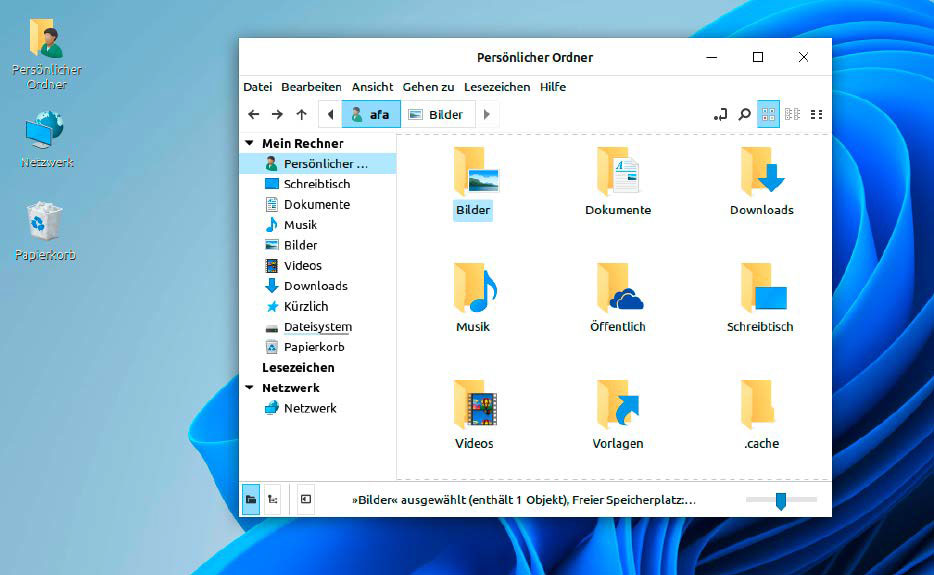
The effect of the B00merang Project icon pack is clearly visible in the Linux Mint file manager. It appears in a convincing Windows 10 style.
IDG
Tips for the Windows look: To make Linux Mint look like Windows 10, you need, among other things, an icon pack from the B00merang project. Unpack the archive and use the Mint file manager called “Files.”
Then select “View > Show hidden files” and create the “.icon” folder in your “Personal folder” via “File > Create new folder.” This is your user directory or home folder. Copy the contents of the “Windows 10 Master” icon zip archive into the “.icons” folder.
Now start “Menu icon >Settings -> System settings > Themes > Add/Remove.” Enter Windows in the search field and then load “Windows 10 Light Theme” by clicking on the arrow symbol to the right of it. Now go back one window using the arrow at the top left and select “Themes > Advanced settings.”
Here, click on the button behind “Desktop” and select “Windows 10” from the list at the bottom. Do the same with “Applications.” Under “Icons,” select “Windows 10 Master,” i.e. the icon pack that you previously unpacked into the .icons folder.
You can find a suitable desktop background for the Windows 10 look on Wallpaperhub (also for Windows 11). After downloading the file, right-click on it in the file manager and select “Set as background.”
There are other customization options, such as downloading a different mouse pointer or moving the start menu to the center of the taskbar. For starters, Linux Mint already looks a lot like Windows.
Evaluation: Linux Mint is particularly suitable for new users. It runs stably, comes with useful tools, and can be easily customized to look like Windows 10 using the tips above. Anyone seriously considering switching from Windows to Linux should give Linux Mint a try.
Conclusion
When recommending a particular Linux, it’s not just the look of a system that should be taken into account — as tempting as that may be for those switching to Windows.
Because the visual proximity to Windows almost always ends when you have to delve a little deeper into the system — for example, for further system configuration, troubleshooting, or problem solving.
And then it is important that the Linux system used offers simple tools for these purposes. Another criterion is the number of users. If many people use a system, it is easier to find a solution to your problem on the internet.
Both are the case with Linux Mint: It offers a large community with many help forums on the internet. And it offers sophisticated tools for system configuration. This is why Linux Mint is our recommendation for those switching from Windows to Linux. If you want a visual similarity to Windows, you can at least imitate the look of Windows 10 under Mint with our tips (see above).
Zorin OS offers good software features and ran stably in our tests. It is also a pretty system, regardless of its proximity to Windows. It can be considered as an alternative to Windows.
Wubuntu is a curiosity. Its creator has clearly gone to great lengths to make this Linux look like Windows 11. However, the system does not always run smoothly, which manifests itself in frequent error messages. Wubuntu is therefore more for the curious who want to see something unusual. We do not recommend it as a changeover system.
- Wubuntu (formerly: Linuxfx / Windowsfx)
- Zorin OS
- Linux Mint
Each system has its advantages and disadvantages. All three are available in a free version, although paid versions are also available for Wubuntu and Zorin-OS.
Wubuntu: Looks outrageously similar to Windows
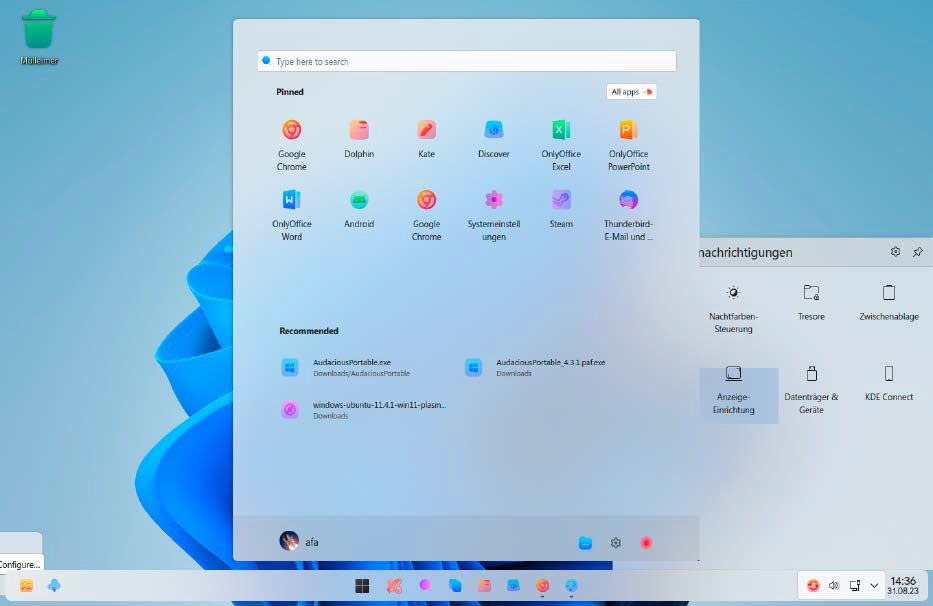
Wubuntu’s start menu is very reminiscent of Windows 11, the menu in the notification area at the bottom right less so. Overall, however, no other Linux comes closer to the look of Windows 11.
IDG
No other Linux system comes closer to the look of Windows 11. This is not necessarily due to matching icons, background images, or the mouse pointer.
The centerpiece of Wubuntu‘s masquerade is the “System settings” program, which is really very similar to the “Settings” in Windows 11. At first glance, it hardly differs from the Windows model. This makes it easy to find your way around the basic settings such as screen resolution or network configuration.
get windows 11 pro for cheap
Windows 11 Pro

Price When Reviewed: 69,99 Euro
Best Prices Today: 49,99 € at PC-WELT Software-Shop – Windows 11 Home | 69,99 € at PC-WELT Software-Shop – Windows 11 Pro
However, the similarity between Wubuntu and Windows always ends when you start a program or open a more in-depth system menu. This also applies to Wubuntu’s system settings, which are only fully available if you purchase the Pro version for $35.
However, we cannot recommend the Pro version as we don’t believe it adds sufficient value.
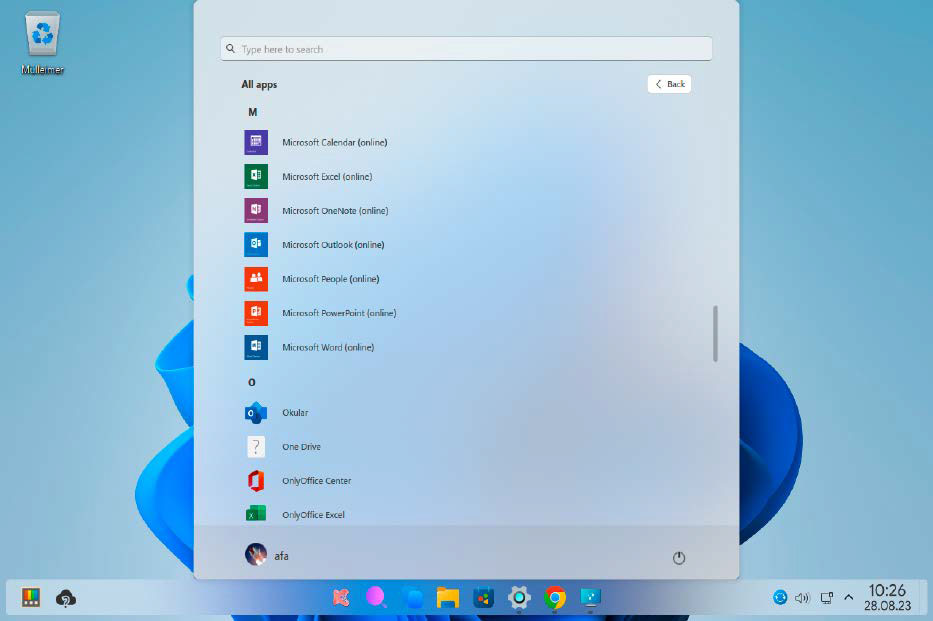
The manufacturer has created shortcuts to Microsoft’s Online Office in the Wubuntu start menu. However, these did not work during our test.
IDG
As with Windows 11, the Wubuntu start menu is arranged in the center and is very similar to the Windows model.
If you click on it, a nice collection of Linux programs is displayed. These include the Chrome browser, the mail program Thunderbird, and the office package Only Office. The Dolphin file manager is a little too colorful in Wubuntu, but is certainly useful.
The shortcuts to Microsoft Online Office under “All apps” in the start menu are striking. However, none of these worked in our test. That’s not dire. Online Office can also be operated under Wubuntu via the Chrome browser, which is available with Wubuntu.
Wubuntu also has similarities with Windows in many other areas. For example, if you drag a program window to a corner of the screen with the mouse, it snaps into place. The key combination Win + . launches the emoji menu. Both work in the same way as under Windows.
Start Windows programs: Wubuntu already has the Wine runtime environment installed. This means that EXE files, i.e. Windows programs, can also be started under Linux. However, this only works with a few, mostly older and not too complex programs.
Requirements: The system requirements for Wubuntu are low. A 2GHz dual-core processor, 2GB RAM, and 25GB of space on the SSD or HDD are sufficient. However, better hardware is recommended to ensure that the system runs smoothly.
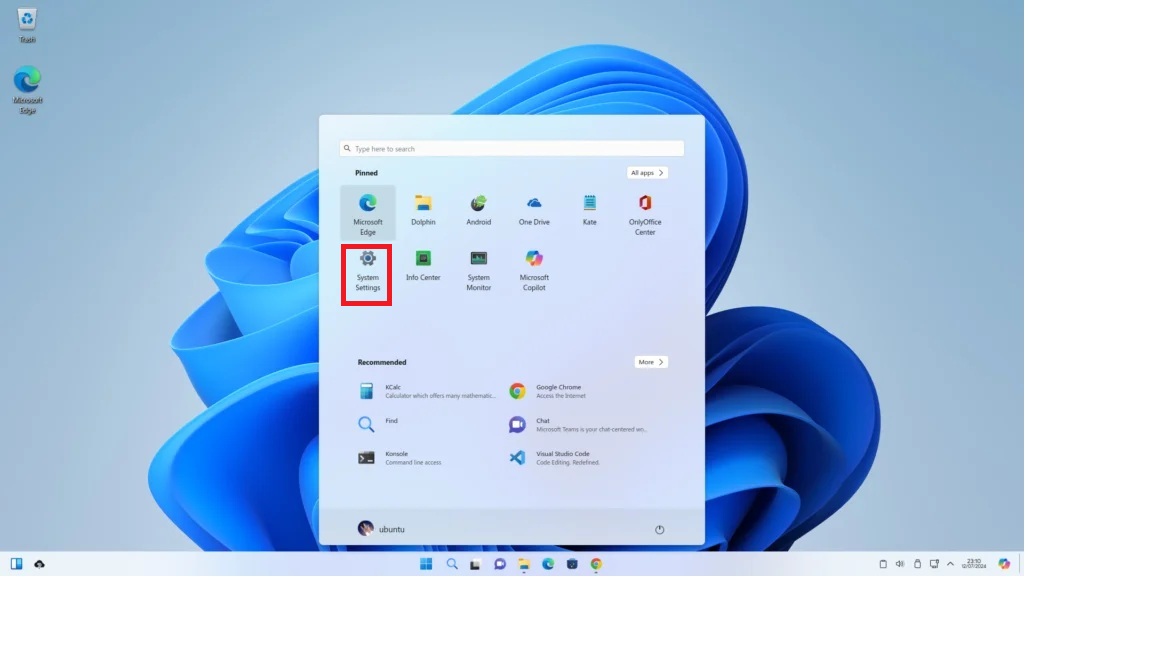
The maker of Wubuntu has adapted the settings most closely to model Windows 11. In the sub-menus of the settings, however, the similarity diminishes considerably in some cases.
Wubuntu
Advantages: Looks very similar to Windows 11 in some respects, such as the Start menu and settings. Some useful programs are pre-installed. Under the bonnet runs Ubuntu 22.4 LTS, for which updates will be available until April 2027. KDE Plasma is used as the desktop, which can also be configured very precisely independently of the Windows masquerade.
Disadvantages: Wubuntu is the project of a single developer. Compared to Ubuntu or Linux Mint, the system is hardly widespread. Accordingly, there is only a small community that can help with problems.
The Pro version promises a further approximation of the Windows interface and thus tempts users to buy it. From our point of view, its value is low. The repeated error messages when starting programs or configuring the system are also annoying. These occurred so frequently in our test that we cannot recommend Wubuntu for productive computers.
Notes on installation: When booting from DVD or USB stick in BIOS mode, or in UEFI mode, the system starts in live mode when “Wubuntu 11” is selected. In this way, Wubuntu can be tested without making any changes to the PC.
Installation on the hard drive is carried out via the desktop icon “Install System.” If Windows is already installed on the PC, this is usually recognized and Wubuntu is installed in parallel.
After installation, an icon in the bottom right-hand corner offers to check for updates for the system. Click on it to start the update management.
Evaluation: If you are curious about Linux but still want a Windows interface, you can try Wubuntu. However, the masquerade hardly makes it any easier to use. At the latest when problems occur, you have to get to grips with the Linux system.
The larger the Linux community behind a system, the better. With Wubuntu, it is small.
Anyone seriously considering switching to Linux should consider Zorin-OS or Linux Mint. Wubuntu is more of a fun project for people who already know a little about Linux but want a Windows look.
Zorin-OS: Beautiful Linux with Windows start menu
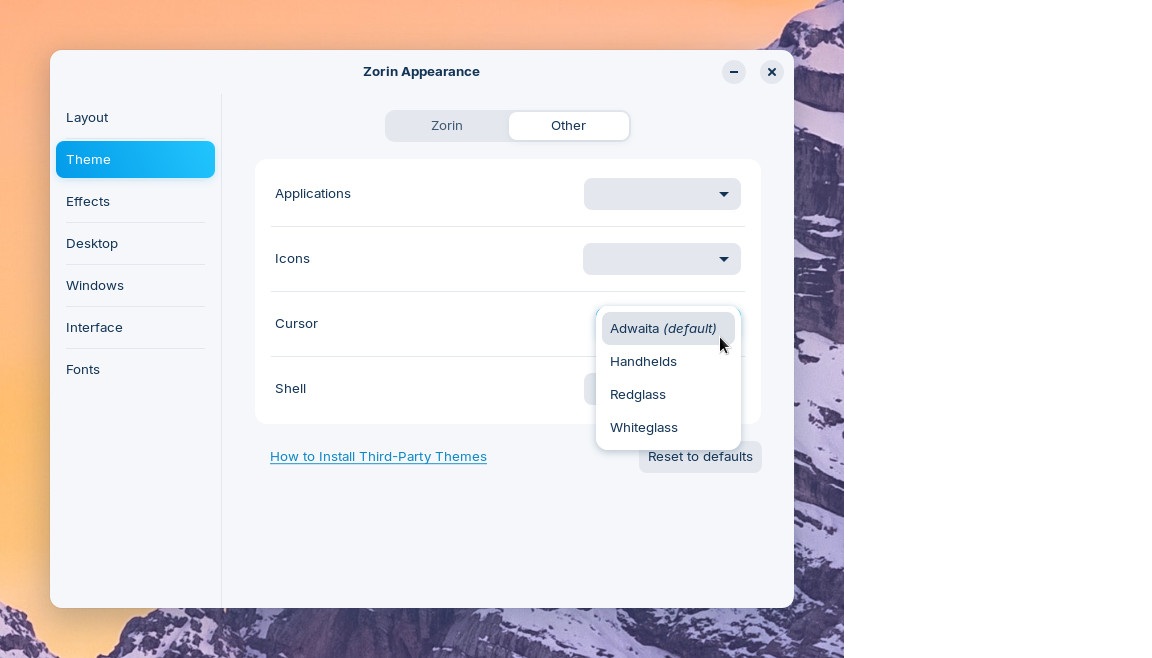
The Zorin Appearance tool makes it easy to change the appearance of the start menu. A Windows 10-style menu is also available in the free Zorin-OS Core version.
Zorin
The Linux system Zorin-OS is aimed at Windows switchers and focuses on external similarities. However, it does not go as far as Wubuntu. In the “Zorin Appearance” program, you can select menu styles that are reminiscent of Windows 10, Windows 11, or MacOS.
There are four styles to choose from in the free version of Zorin-OS. If you want to have the look of Windows 11, you have to go for the Pro version and get a total of eight menu styles to choose from. For this reason, however, we would not recommend the Pro version.
There really isn’t that much similarity. At best, the Pro version is interesting because you receive installation support by email. However, we were unable to test how good and comprehensive this is.
Apart from the menu style, Zorin does not endeavor to resemble Windows any further, but instead tries to offer a simple and coherent user interface. The system does this well. Even new users should quickly find their way around. The selection of pre-installed software is good.
Any programs missing from the free Zorin version can be easily installed via “Start menu > Software.”
Under the hood is Ubuntu 24.04 LTS, for which updates will be available until April 2029. Gnome is used as the desktop, which is reliable but not very flexible.
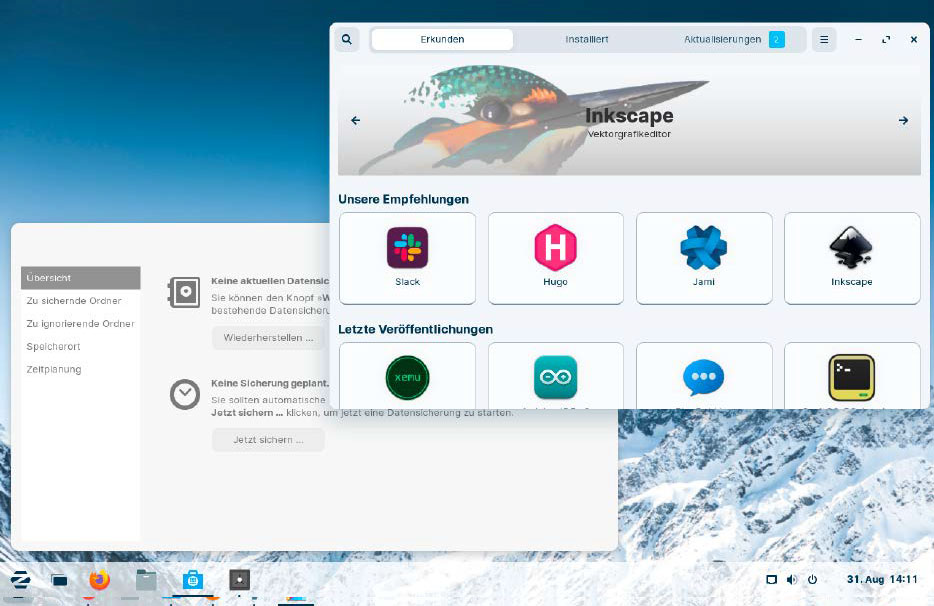
The range of software in Zorin OS is typically very good for Linux. The included system programs — for example, for data backup, are clearly structured.
IDG
Requirements: Zorin-OS 17.2 is available in three versions. The free Zorin-OS Core is suitable for all current PCs. Zorin-OS Lite should also run on computers that are up to 15 years old. And Zorin-OS Pro, which primarily offers installation support.
Advantages: Zorin-OS is a visually appealing system, regardless of the similarity to Windows in the start menu. There is also a good support page at https://help.zorin.com, although this is only available in English.
Disadvantages: Anyone who decides to purchase the Pro version can use version 17 indefinitely, but will probably only receive updates for it until 2029. A version update will be required to receive security updates after that. If you then want to continue using the Pro version, you will have to pay again.
Installation instructions: Boot your PC from a DVD or USB stick with Zorin OS. You then have the choice between “Try Zorin-OS” to start a live system and “Install Zorin-OS.”
If you select the installation option, you can accept the wizard’s default settings. For “Installation type,” the system reports whether it has recognized an already installed Windows and asks whether it should be installed in parallel.
If the hard drive is empty, Zorin-OS also reports this and offers to format the hard drive. In both cases, LVM hard drive encryption can be selected via “Advanced functions,” which is recommended when installing on notebooks that are used on the move.
A click on “Install now” asks for a few more details and then copies the system to the hard drive or SSD.
Evaluation: Zorin-OS is not only characterized by a certain similarity to the Windows start menu, we also find Zorin-OS to be a well-rounded system that runs reliably and keeps the hurdles to system operation low. If you want to switch to Linux and like the aesthetics of Zorin OS, you can’t go wrong with this system.
Linux Mint 22: Top upgrade system
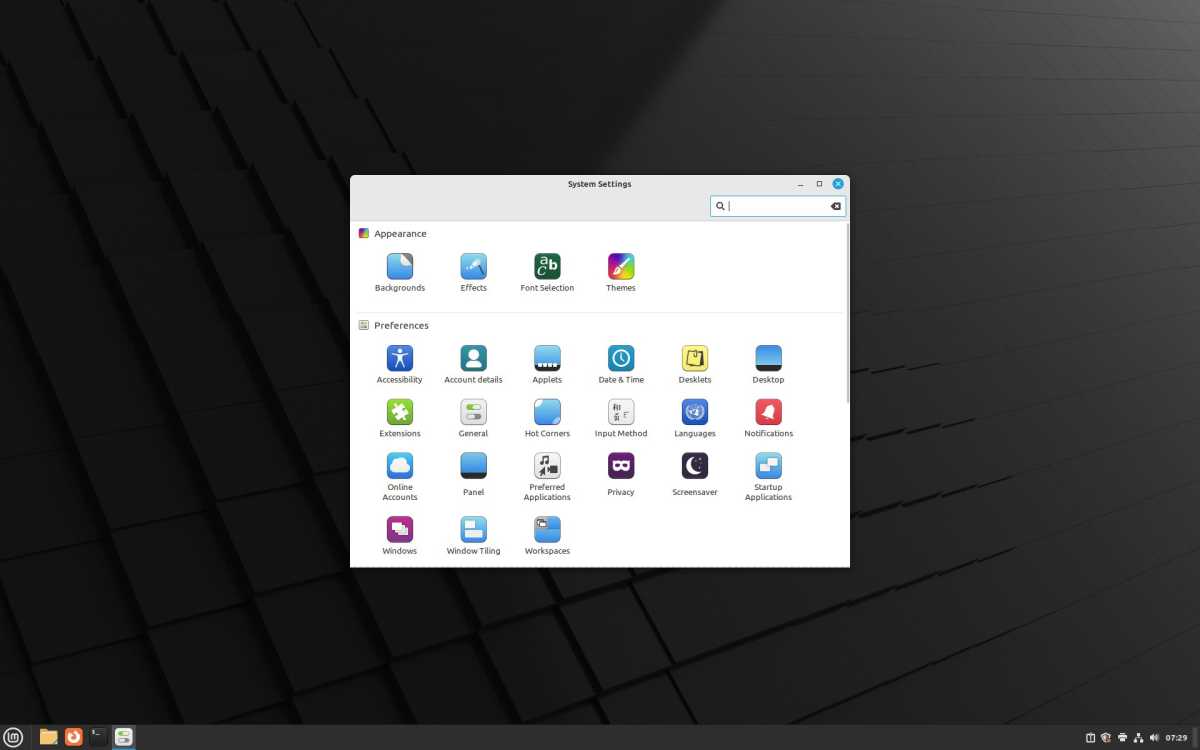
With themes and icon packs in the Windows 10 style, Linux Mint can be dressed up like Windows.
Linux Mint
Linux Mint is particularly suitable for new users. This is less due to the start menu, which is similar to that of Windows 10. It is rather due to the careful configuration with sufficient software and good system management tools. You get to know these immediately after installation when the Welcome Wizard guides you through the first steps of the system setup.
Hardly anything is reminiscent of Windows (at first), but almost everything is designed to be understandable and sensibly organized for those interested in technology.
To give Linux Mint the visual similarity to Windows that we need when selecting a system for this article, we will give a few tips below that dress Mint up in a Windows guise.
Like Zorin OS,Linux Mint 22 uses Ubuntu 24.04 LTS as its foundation and thus offers updates until 2029. However, the creators of Mint always go to great lengths to make upgrades to the next version easy.
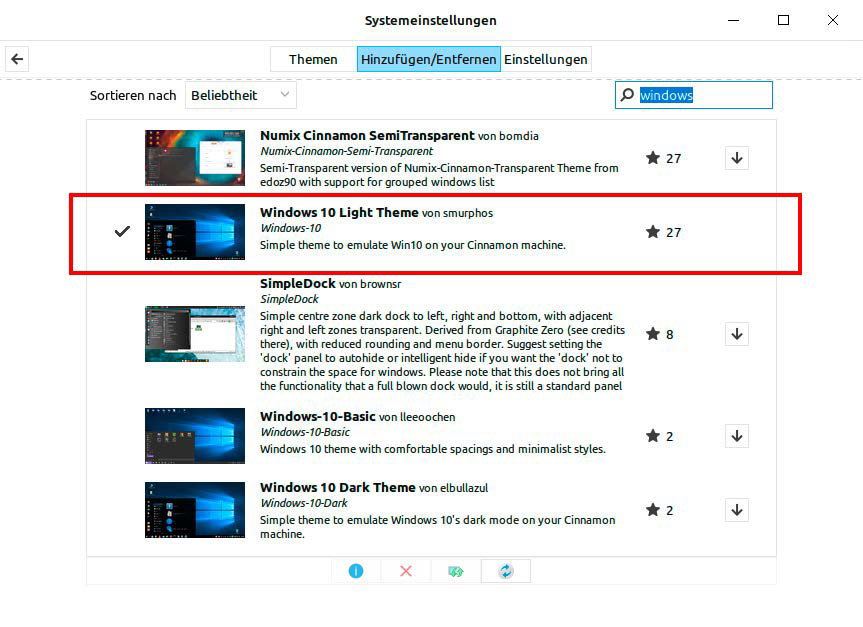
With this theme, Linux Mint is already a good step closer to Windows 10. If you also get an icon pack from the internet, the similarity increases significantly.
IDG
Requirements: As a minimum requirement, the Mint team specifies at least 2GB RAM (recommended: 4GB RAM) and 20GB (recommended: 100GB) on hard drive or SSD.
Advantages: Linux Mint offers well-made tools for system administration, an extensive software compilation, and passable support for hardware drivers and media codecs. The system runs reliably and there is a large community to help with problems.
Disadvantages: To get the Windows look, you have to do it yourself.
Notes on installation: If you boot Linux Mint from a DVD or USB stick, Mint starts automatically as a live system. The installation on the hard disk is then carried out via the desktop shortcut “Install Linux Mint.” The second question of the installation wizard is “Install multimedia codecs.” Tick the box to be able to play all media formats.
After the installation, the Mint welcome window opens and offers the “Getting Started” wizard. This does not have to be run immediately. However, it is worth going through the wizard once shortly after installation.
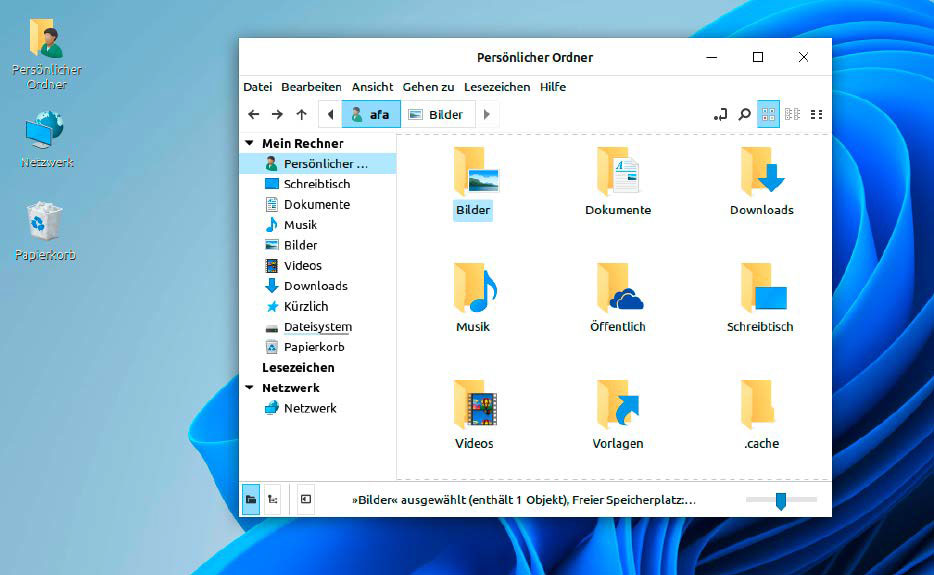
The effect of the B00merang Project icon pack is clearly visible in the Linux Mint file manager. It appears in a convincing Windows 10 style.
IDG
Tips for the Windows look: To make Linux Mint look like Windows 10, you need, among other things, an icon pack from the B00merang project. Unpack the archive and use the Mint file manager called “Files.”
Then select “View > Show hidden files” and create the “.icon” folder in your “Personal folder” via “File > Create new folder.” This is your user directory or home folder. Copy the contents of the “Windows 10 Master” icon zip archive into the “.icons” folder.
Now start “Menu icon >Settings -> System settings > Themes > Add/Remove.” Enter Windows in the search field and then load “Windows 10 Light Theme” by clicking on the arrow symbol to the right of it. Now go back one window using the arrow at the top left and select “Themes > Advanced settings.”
Here, click on the button behind “Desktop” and select “Windows 10” from the list at the bottom. Do the same with “Applications.” Under “Icons,” select “Windows 10 Master,” i.e. the icon pack that you previously unpacked into the .icons folder.
You can find a suitable desktop background for the Windows 10 look on Wallpaperhub (also for Windows 11). After downloading the file, right-click on it in the file manager and select “Set as background.”
There are other customization options, such as downloading a different mouse pointer or moving the start menu to the center of the taskbar. For starters, Linux Mint already looks a lot like Windows.
Evaluation: Linux Mint is particularly suitable for new users. It runs stably, comes with useful tools, and can be easily customized to look like Windows 10 using the tips above. Anyone seriously considering switching from Windows to Linux should give Linux Mint a try.
Conclusion
When recommending a particular Linux, it’s not just the look of a system that should be taken into account — as tempting as that may be for those switching to Windows.
Because the visual proximity to Windows almost always ends when you have to delve a little deeper into the system — for example, for further system configuration, troubleshooting, or problem solving.
And then it is important that the Linux system used offers simple tools for these purposes. Another criterion is the number of users. If many people use a system, it is easier to find a solution to your problem on the internet.
Both are the case with Linux Mint: It offers a large community with many help forums on the internet. And it offers sophisticated tools for system configuration. This is why Linux Mint is our recommendation for those switching from Windows to Linux. If you want a visual similarity to Windows, you can at least imitate the look of Windows 10 under Mint with our tips (see above).
Zorin OS offers good software features and ran stably in our tests. It is also a pretty system, regardless of its proximity to Windows. It can be considered as an alternative to Windows.
Wubuntu is a curiosity. Its creator has clearly gone to great lengths to make this Linux look like Windows 11. However, the system does not always run smoothly, which manifests itself in frequent error messages. Wubuntu is therefore more for the curious who want to see something unusual. We do not recommend it as a changeover system.
