- Регистрация
- 17 Февраль 2018
- Сообщения
- 28 680
- Лучшие ответы
- 0
- Баллы
- 2 093
Offline
Thunderbolt 5. The cutting edge of I/O. All of it — monitors, a Thunderbolt 5 dock, and even a Thunderbolt 5 SSD — was perched on my desk. I was pleased, in the way only tech nerds can be when they have a piece of gear few others do.
A few days later, I was more than happy to take it apart and return to a slower and more functional Thunderbolt environment. Because I am simply not sure that the Thunderbolt 5 ecosystem is ready for prime time.
This isn’t an indictment of Thunderbolt 5, per se. Rather, it’s all about the headaches that can accompany not one, but a multitude of devices, all of which can interact with each other in unexpected ways. Layer on software, drivers, firmware updates, and the like, and it’s tough to point an accusing finger at any one component. This is what testing cutting-edge hardware can mean: struggling with technology that should just work, but doesn’t.
Thunderbolt 5: The next generation of I/O
Thunderbolt 5 was announced about a year ago, as the next step in the evolution of the Thunderbolt I/O standard. Thunderbolt wasn’t necessarily designed for power users, but the best Thunderbolt 3 and Thunderbolt 4 docks allows users to place a pair of 4K displays on their desk running at 60 Hz. I find this extremely useful for productivity, as I can arrange several windows’ worth of email, chat, calendar, Web browsers, and more on two or more displays.
Both Thunderbolt 3 and 4 provide 40Gbps of throughput. Thunderbolt 5 increases that to 80Gbps, and in certain situations up to 120Gbps, too. This extra bandwidth plays right into the gaming and productivity space, as the extra bandwidth supports up to three 4K displays at 144Hz, two 8K displays at 60Hz, or a single 1080p display at 540Hz. (Intel hasn’t nailed down the specifics of these last two resolutions). Intel is also touting the fact that Thunderbolt 5 should be able to power external GPUs, a capability that was passed over in Thunderbolt 4.
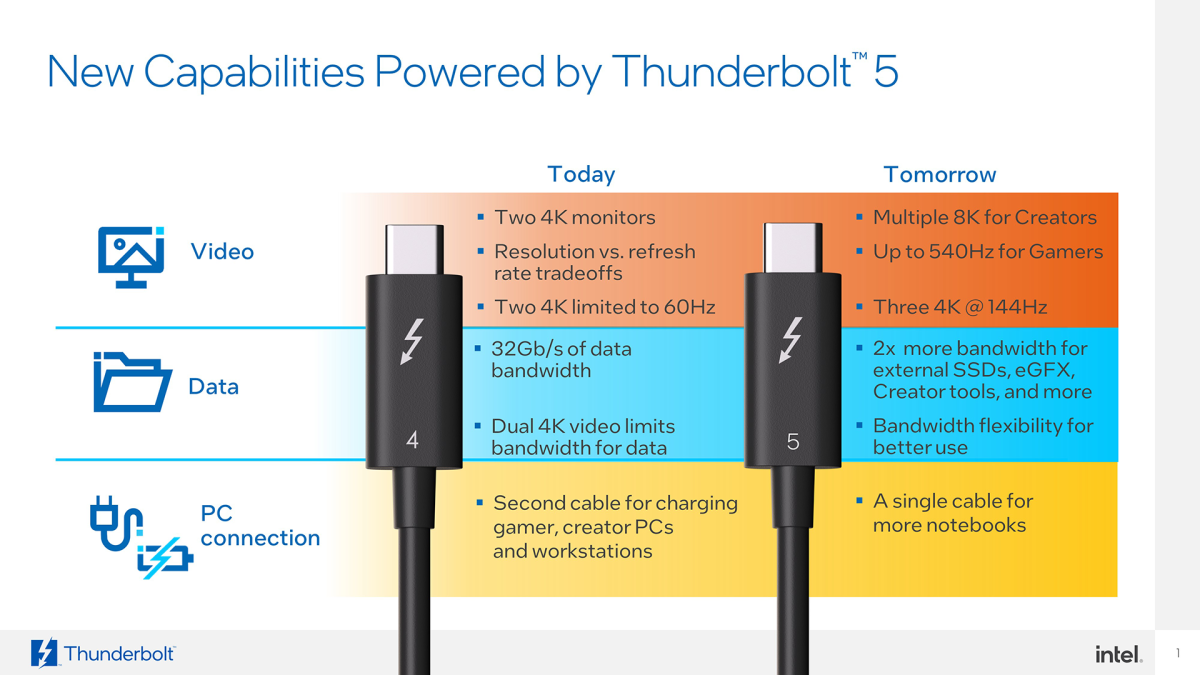
The problem is that Thunderbolt 5 hardware is in short supply, period. Although some of the earliest Thunderbolt 5 docks were shown off this past January, it’s now October, and about the only dock I’ve seen announced is Kensington’s SD5000T5 EQ, which I went hands-on with a short time ago. There aren’t too many Thunderbolt 5 cables, either.
But a hands-on is not a test and I was eager to obtain hardware that I could use to put the Kensington SD5000T5 through its paces: to connect it to three 4K144 displays via a laptop with Thunderbolt 5 connections and, as a bonus, to see if I could find an SSD that could run at Thunderbolt 5 speeds.
I wasn’t expecting it to be easy. For whatever reason, devices with Intel’s Thunderbolt 5 host and accessory component (“Barlow Ridge,” or the Intel JHL9580 and JHL9480) have been few and far between. Docks are still scarce, as I said, and only two notebooks to my knowledge ship with a (non-integrated) Thunderbolt 5 controller, a version of the Razer Blade and the Maingear ML-17.
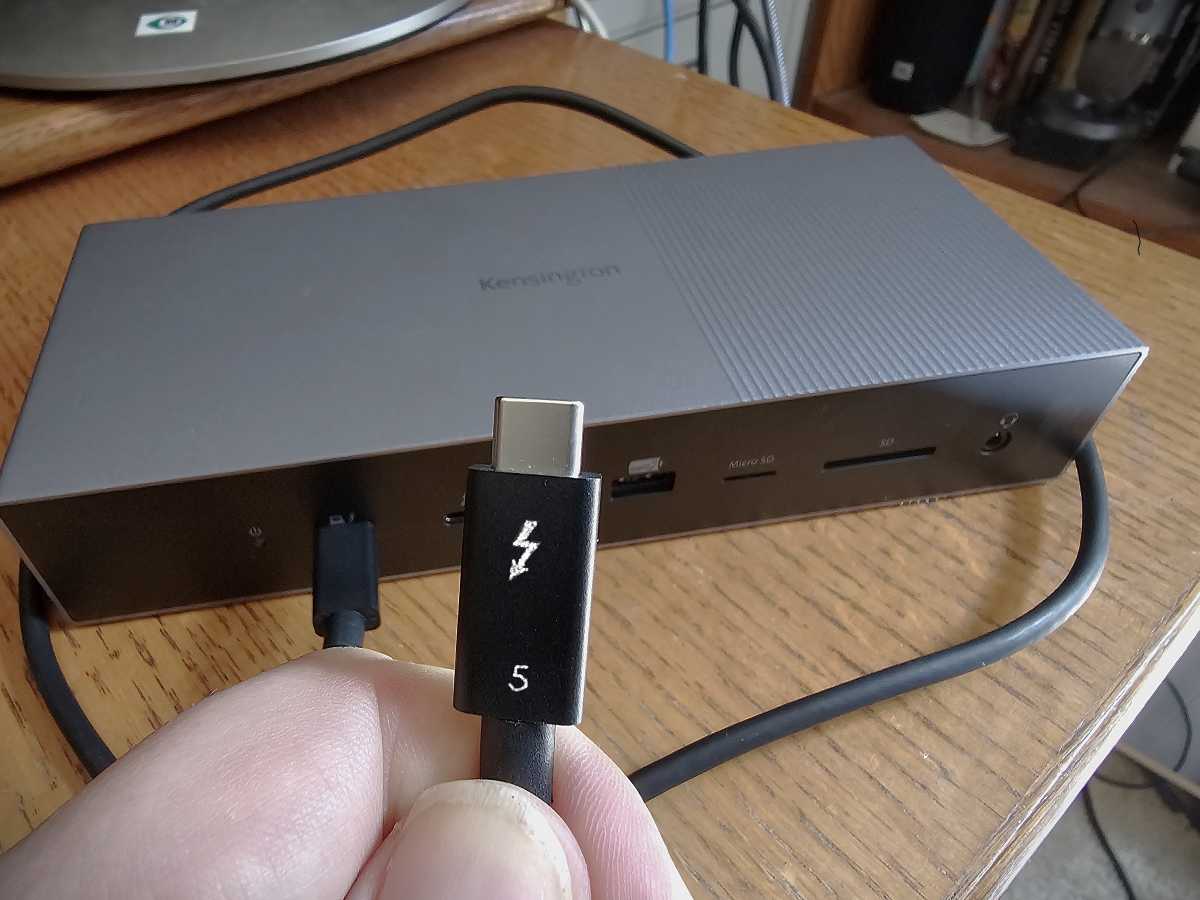
Mark Hachman / IDG
Luck favored me. The Kensington SD5000T5 remained on my desk, and Maingear agreed to send over an ML-17 for review. A colleague also was in the process of reviewing a pre-release version of OWC’s Envoy Ultra Thunderbolt 5 SSD and agreed to let me test it for a short time in trade for some benchmarking results. Everything seemed to be coming together.
Thunderbolt 5 started off poorly, then got worse
A few days later, I had cleared the decks of all of my current projects, and sat down to play with the next generation of I/O power. I updated the ML-17 with the necessary Windows updates, Microsoft Store updates, available firmware updates, and so on. Maingear shipped the notebook to me with the Intel Driver & Support Assistant utility updated as well, so I was pretty sure that I had the latest hardware and drivers.
The first steps were fairly positive. As most gamers know, gaming notebooks include a hefty power brick terminating in either a barrel charger or the squarish power connector. One of the benefits of Thunderbolt 5, however, is its ability to supply a hypothetical power draw of 240W. Just being able to plug in the gaming notebook into the Thunderbolt 5 dock and power it up without the need for the laptop’s ungainly external power connector left me quite pleased.
Well, kind of. I later discovered that the dock would power the laptop on just one of the two Thunderbolt 5 ports, however, and checking it with a USB power meter found that it delivered no more than 87W, even while gaming.

Maingear’s Thunderbolt 5 ports aren’t specifically labeled as Thunderbolt 5 ports, just a generic Thunderbolt connection.
Mark Hachman / IDG
Power delivery of 240W requires explicit support from the laptop, dock, and cable and I wasn’t too surprised that it didn’t meet my expectations. Unfortunately, however, the trend continued.
Acer graciously supplied three of its Nitro XV5 (XV275K) 4K displays for a test bed. All three displays run up to 144Hz on the HDMI port and to 160Hz on the USB-C/DisplayPort, which should have been good enough to meet the Thunderbolt 5’s promised to render an image at 144Hz on three 4K displays.
Unfortunately, that didn’t happen. Maingear’s laptop produced an image on just two of the displays plus the laptop itself. (Thunderbolt 4 docks output to two 4K displays, plus the laptop, so I have no reason to believe my interpretation of “three displays” was incorrect.). While one laptop rendered at 4K 144Hz just fine, it was a real struggle to get the other to do the same at 1440p — it took some unplugging and re-plugging to achieve it just once, slowly. I could not consistently repeat this.
(Kensington’s dock supplies three upstream Thunderbolt 5 ports. I used Kensington’s own USB-C to HDMI adapter to connect to one display, plus two uni 4K60 USB-C to DisplayPort cables — which are only rated for 1440p165, not 4K — for the others. I was hoping that three displays would light up. They didn’t).
In fact, the whole setup felt pretty laggy just navigating around the laptop and via a Web browser — not something you’d expect with a top-of-the-line Intel CPU and Nvidia GeForce RTX 4090 GPU inside. I’m pretty sure the Thunderbolt connection negatively contributed. Streaming a 4K, 60Hz video stuttered badly when run on the external display that was connected to the Thunderbolt dock — well over 30 percent of the frames were lost. Playing back the same video on just the laptop itself wasn’t perfect, but it was much, much better.
Maingear blamed this on the Thunderbolt 5 cable. “I haven’t tested a plethora of cables yet, but the Apple TB5 Pro cable has worked consistently for us,” a Maingear representative wrote in an email. “Where Thunderbolt 4 you were able to get away with a decent USB-C cable, Thunderbolt 5 seems to work best with certified Thunderbolt 5 cables.”
That may be true, but Kensington’s Thunderbolt 5 cable was labeled appropriately and this should be certified. And why should I need to buy an Apple cable to get my PC docking station to work?
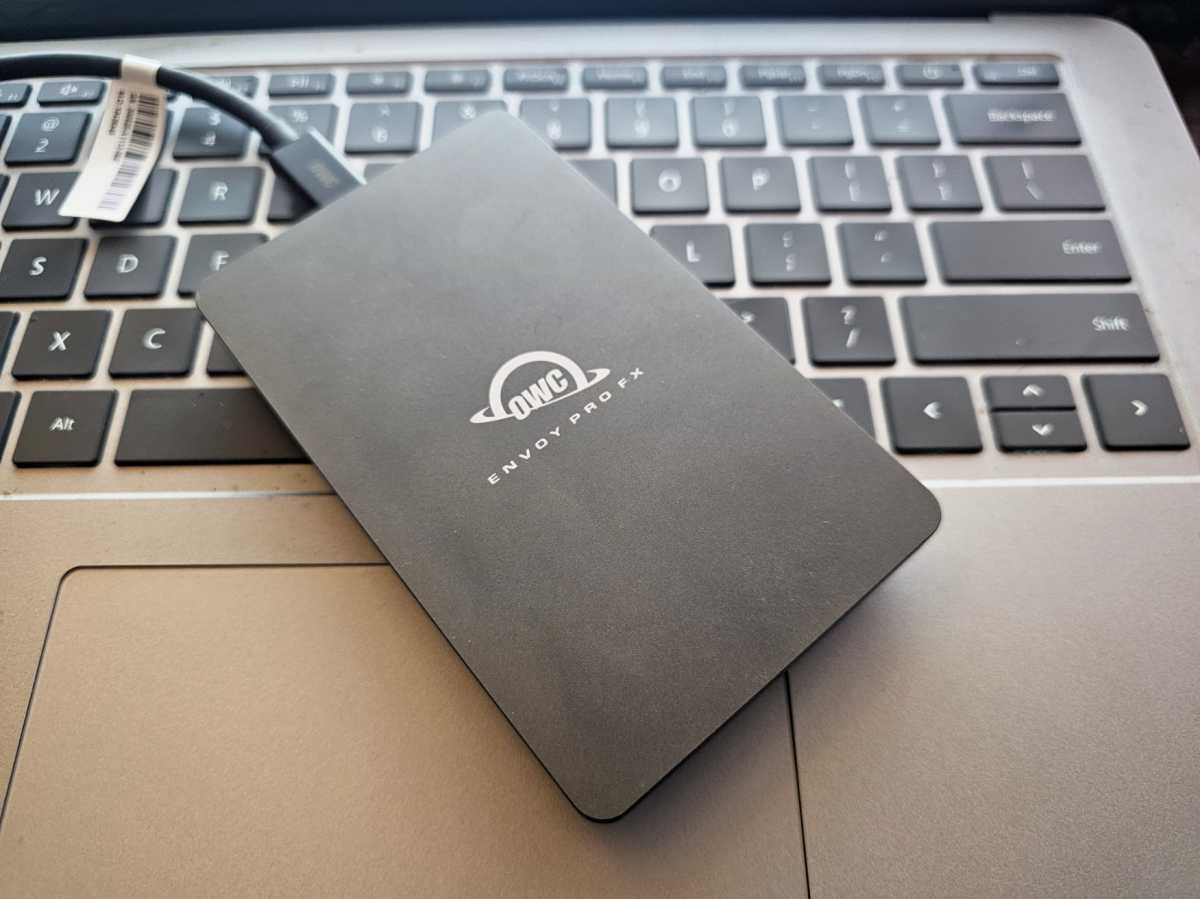
OWC’s Envoy Pro FX SSD. This isn’t the Thunderbolt-equipped Envoy Ultra I was loaned. Unfortunately, I forgot to snap a photograph before I sent it back, but the design is basically the same.
Mark Hachman / IDG
Storage performance suffered as well
When I connected the SSD, the performance of my Thunderbolt 5 test setup was just as bad. I typically run PCMark’s external storage benchmark to test a dock. My colleague Jon Jacobi prefers running storage-specific benchmarks to test the performance of the SSD directly. I prefer PCMark, whose external storage test reports the “bandwidth” of the SSD. That’s what I’m aiming for: How much data does the drive have to work with?
I also test a second way, by recording the time it takes to copy a folder full of multimedia and other files from the SSD, through the dock, onto the laptop. I do all that by itself and also while streaming a 4K 60Hz video via the Internet over the Thunderbolt cable, just to see whether a background file transfer will affect performance.
The experience, quite frankly, stunk. While running the PCMark test with the SSD directly connected, I recorded a score of 1,743 or 252.3 MB/s. But while connected to the dock, the SSD’s PCMark score plunged to just 1,108 or 159.3MB/s. Was that the dock’s fault or the Thunderbolt 5 connection? One of the two, most likely.
When I directly connected the SSD to the laptop and copied my folder to the desktop, it took an average of one minute and five seconds. While streaming video, the same task took 58 seconds longer or two minutes and three seconds. That seemed quite extreme.
Weirdly, when I connected the SSD to the dock and then performed the folder copy, it finished in 41 seconds — far faster! But performing the folder copy while streaming the video required two minutes and six seconds, again with the SSD attached to the dock. (The Internet connection was supplied by Ethernet, which remained connected. But letting the system use Wi-Fi didn’t seem to make any difference).
It’s worth a reminder that when I tested the Kensington dock on a “normal” Thunderbolt 4-equipped laptop and a slower SSD, the dock performed “normally,” as well.
In the past few years, we’ve seen the occasional weird result when benchmarking, such as benchmarks of mobile CPUs run on battery power that exceed the performance of the same laptop while plugged in. Still, the wildly varying results, including the heavy stuttering while playing video, told me something’s not quite right. What is it? I don’t know, which is souring me on the whole Thunderbolt 5 experience.
Should you buy Thunderbolt 5? Not right now
When testing a single device, a good review works to isolate the variable. Desktop CPUs are tested against the fastest GPUs possible, with common motherboards, memory, and storage (if possible), so that any differences in performance can be directly attributed to the new CPU.
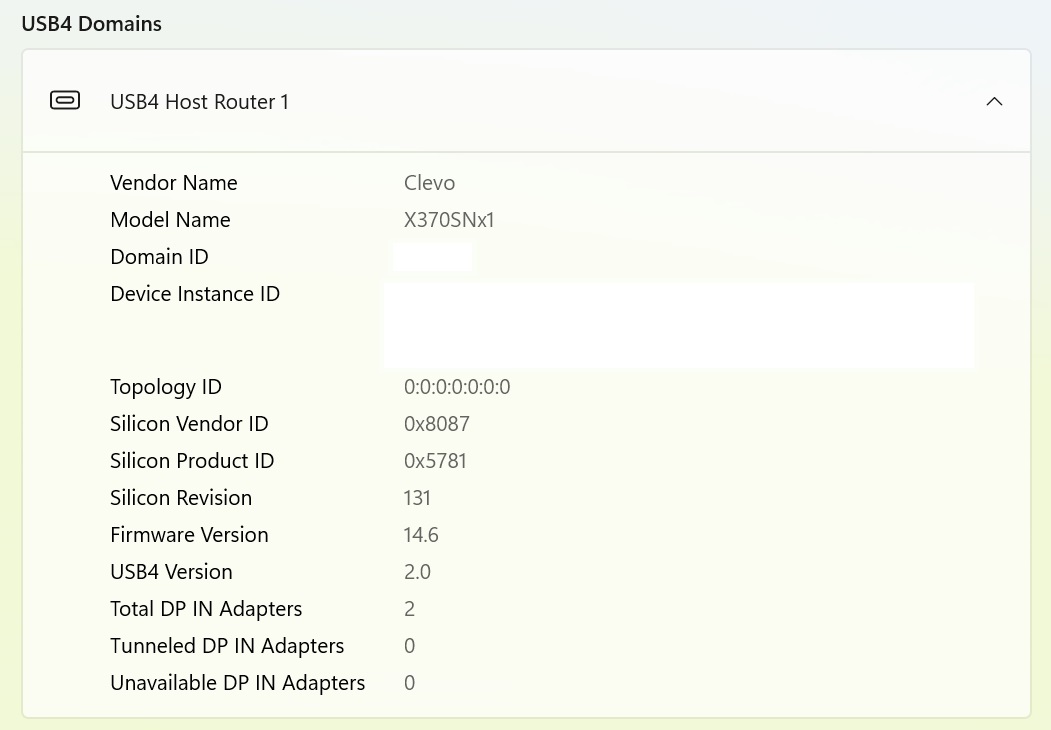
Maingear’s Windows 11 Settings menu reports the controller as USB4 v2, which should be essentially identical to Thunderbolt. I can’t find any specific mention of “Thunderbolt” in the Settings or in the Device Manager, just USB4.
Mark Hachman / IDG
In this case, I’m testing a new dock, laptop, and SSD, with new cables running between them. That’s at least three unknowns I can’t really nail down. So Maingear can accuse the cable of being faulty, while I suspect that Maingear’s hardware may be at fault. I can’t know for certain.
What I am a bit suspicious about is the relative lack of Thunderbolt 5 hardware, even late in 2024. Intel has cycled through its Lunar Lake and Arrow Lake launches, and neither includes an integrated Thunderbolt 5 controller. Intel gave some good reasons for excluding it — desktop vendors prefer to “upsell” by using discrete components, for example — but the instability that I’m seeing makes me wonder if there’s something more going on.
I’m not writing Thunderbolt 5 off at all. An updated driver could potentially solve this problem or it might require a more sophisticated hardware revision to Intel’s Barlow Ridge controller itself. I don’t know.
For now, however I would not recommend buying into the Thunderbolt 5 ecosystem. When you buy (or test) bleeding-edge hardware, sometimes you’re the one that ends up with the cuts.
A few days later, I was more than happy to take it apart and return to a slower and more functional Thunderbolt environment. Because I am simply not sure that the Thunderbolt 5 ecosystem is ready for prime time.
This isn’t an indictment of Thunderbolt 5, per se. Rather, it’s all about the headaches that can accompany not one, but a multitude of devices, all of which can interact with each other in unexpected ways. Layer on software, drivers, firmware updates, and the like, and it’s tough to point an accusing finger at any one component. This is what testing cutting-edge hardware can mean: struggling with technology that should just work, but doesn’t.
Thunderbolt 5: The next generation of I/O
Thunderbolt 5 was announced about a year ago, as the next step in the evolution of the Thunderbolt I/O standard. Thunderbolt wasn’t necessarily designed for power users, but the best Thunderbolt 3 and Thunderbolt 4 docks allows users to place a pair of 4K displays on their desk running at 60 Hz. I find this extremely useful for productivity, as I can arrange several windows’ worth of email, chat, calendar, Web browsers, and more on two or more displays.
Both Thunderbolt 3 and 4 provide 40Gbps of throughput. Thunderbolt 5 increases that to 80Gbps, and in certain situations up to 120Gbps, too. This extra bandwidth plays right into the gaming and productivity space, as the extra bandwidth supports up to three 4K displays at 144Hz, two 8K displays at 60Hz, or a single 1080p display at 540Hz. (Intel hasn’t nailed down the specifics of these last two resolutions). Intel is also touting the fact that Thunderbolt 5 should be able to power external GPUs, a capability that was passed over in Thunderbolt 4.
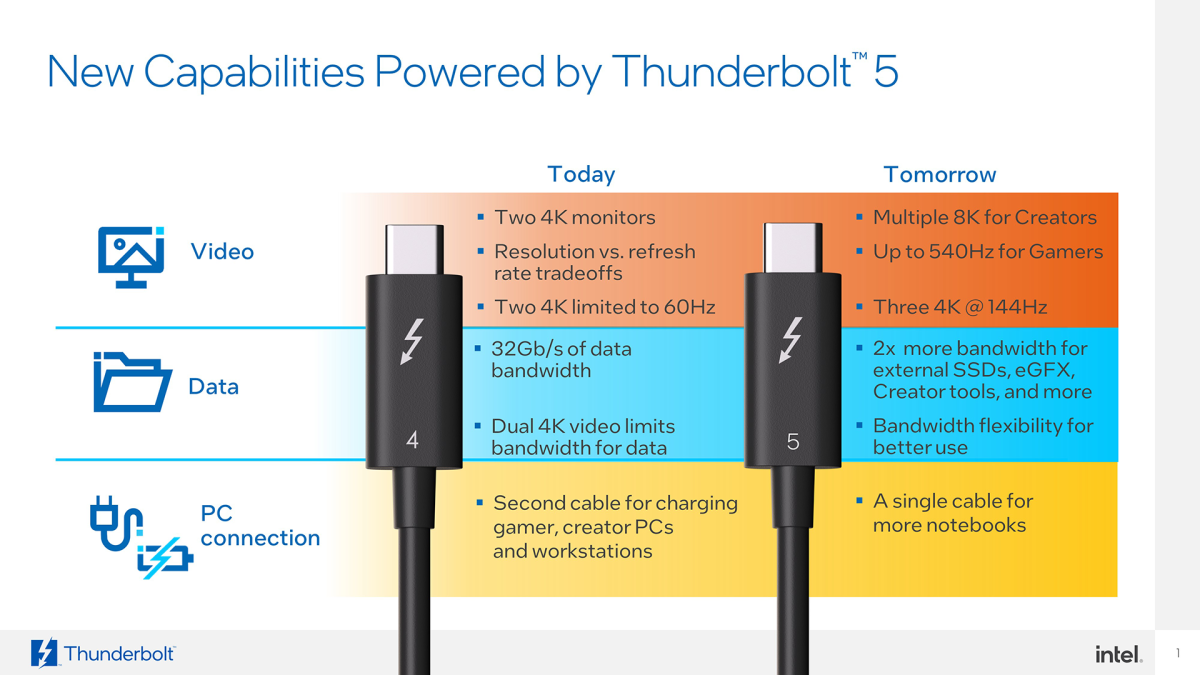
The problem is that Thunderbolt 5 hardware is in short supply, period. Although some of the earliest Thunderbolt 5 docks were shown off this past January, it’s now October, and about the only dock I’ve seen announced is Kensington’s SD5000T5 EQ, which I went hands-on with a short time ago. There aren’t too many Thunderbolt 5 cables, either.
But a hands-on is not a test and I was eager to obtain hardware that I could use to put the Kensington SD5000T5 through its paces: to connect it to three 4K144 displays via a laptop with Thunderbolt 5 connections and, as a bonus, to see if I could find an SSD that could run at Thunderbolt 5 speeds.
I wasn’t expecting it to be easy. For whatever reason, devices with Intel’s Thunderbolt 5 host and accessory component (“Barlow Ridge,” or the Intel JHL9580 and JHL9480) have been few and far between. Docks are still scarce, as I said, and only two notebooks to my knowledge ship with a (non-integrated) Thunderbolt 5 controller, a version of the Razer Blade and the Maingear ML-17.
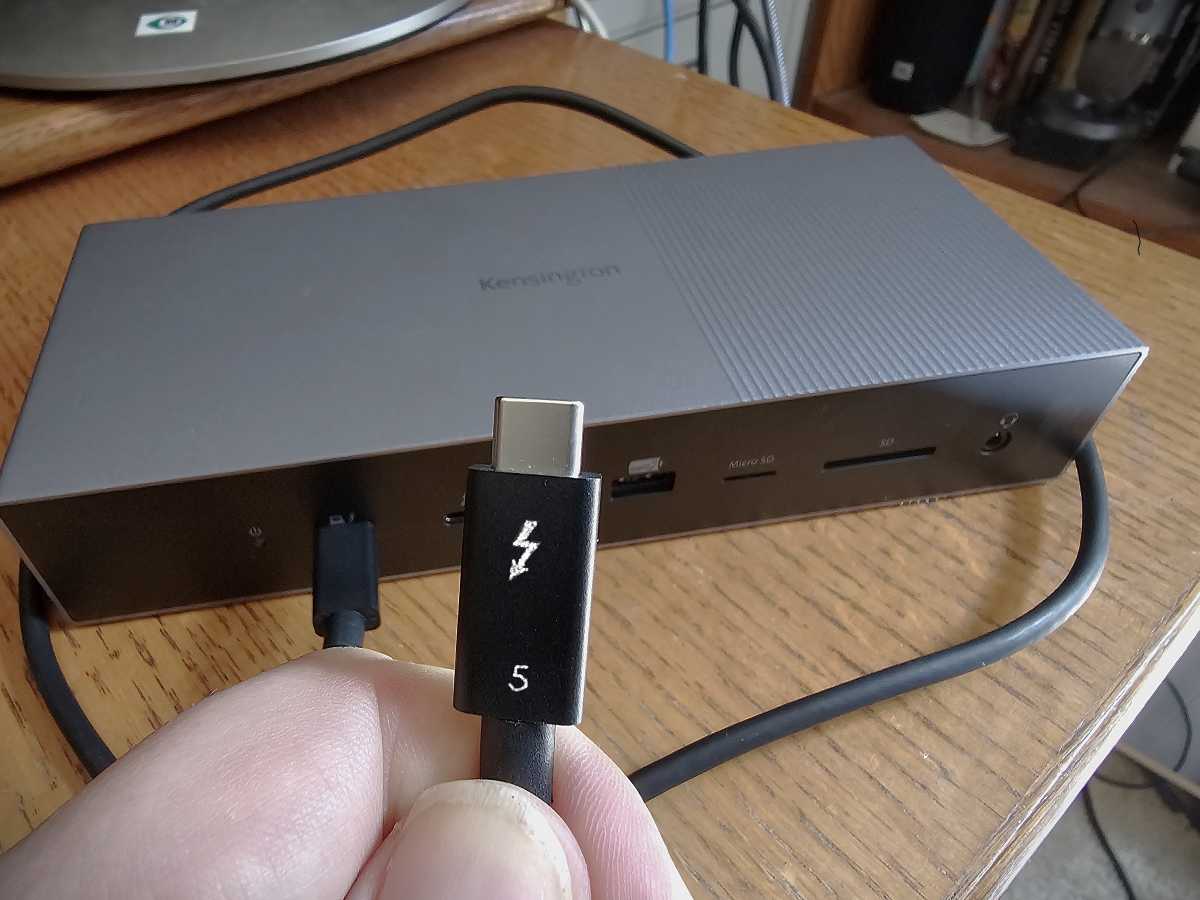
Mark Hachman / IDG
Luck favored me. The Kensington SD5000T5 remained on my desk, and Maingear agreed to send over an ML-17 for review. A colleague also was in the process of reviewing a pre-release version of OWC’s Envoy Ultra Thunderbolt 5 SSD and agreed to let me test it for a short time in trade for some benchmarking results. Everything seemed to be coming together.
Thunderbolt 5 started off poorly, then got worse
A few days later, I had cleared the decks of all of my current projects, and sat down to play with the next generation of I/O power. I updated the ML-17 with the necessary Windows updates, Microsoft Store updates, available firmware updates, and so on. Maingear shipped the notebook to me with the Intel Driver & Support Assistant utility updated as well, so I was pretty sure that I had the latest hardware and drivers.
The first steps were fairly positive. As most gamers know, gaming notebooks include a hefty power brick terminating in either a barrel charger or the squarish power connector. One of the benefits of Thunderbolt 5, however, is its ability to supply a hypothetical power draw of 240W. Just being able to plug in the gaming notebook into the Thunderbolt 5 dock and power it up without the need for the laptop’s ungainly external power connector left me quite pleased.
Well, kind of. I later discovered that the dock would power the laptop on just one of the two Thunderbolt 5 ports, however, and checking it with a USB power meter found that it delivered no more than 87W, even while gaming.

Maingear’s Thunderbolt 5 ports aren’t specifically labeled as Thunderbolt 5 ports, just a generic Thunderbolt connection.
Mark Hachman / IDG
Power delivery of 240W requires explicit support from the laptop, dock, and cable and I wasn’t too surprised that it didn’t meet my expectations. Unfortunately, however, the trend continued.
Acer graciously supplied three of its Nitro XV5 (XV275K) 4K displays for a test bed. All three displays run up to 144Hz on the HDMI port and to 160Hz on the USB-C/DisplayPort, which should have been good enough to meet the Thunderbolt 5’s promised to render an image at 144Hz on three 4K displays.
Unfortunately, that didn’t happen. Maingear’s laptop produced an image on just two of the displays plus the laptop itself. (Thunderbolt 4 docks output to two 4K displays, plus the laptop, so I have no reason to believe my interpretation of “three displays” was incorrect.). While one laptop rendered at 4K 144Hz just fine, it was a real struggle to get the other to do the same at 1440p — it took some unplugging and re-plugging to achieve it just once, slowly. I could not consistently repeat this.
(Kensington’s dock supplies three upstream Thunderbolt 5 ports. I used Kensington’s own USB-C to HDMI adapter to connect to one display, plus two uni 4K60 USB-C to DisplayPort cables — which are only rated for 1440p165, not 4K — for the others. I was hoping that three displays would light up. They didn’t).
In fact, the whole setup felt pretty laggy just navigating around the laptop and via a Web browser — not something you’d expect with a top-of-the-line Intel CPU and Nvidia GeForce RTX 4090 GPU inside. I’m pretty sure the Thunderbolt connection negatively contributed. Streaming a 4K, 60Hz video stuttered badly when run on the external display that was connected to the Thunderbolt dock — well over 30 percent of the frames were lost. Playing back the same video on just the laptop itself wasn’t perfect, but it was much, much better.
Maingear blamed this on the Thunderbolt 5 cable. “I haven’t tested a plethora of cables yet, but the Apple TB5 Pro cable has worked consistently for us,” a Maingear representative wrote in an email. “Where Thunderbolt 4 you were able to get away with a decent USB-C cable, Thunderbolt 5 seems to work best with certified Thunderbolt 5 cables.”
That may be true, but Kensington’s Thunderbolt 5 cable was labeled appropriately and this should be certified. And why should I need to buy an Apple cable to get my PC docking station to work?
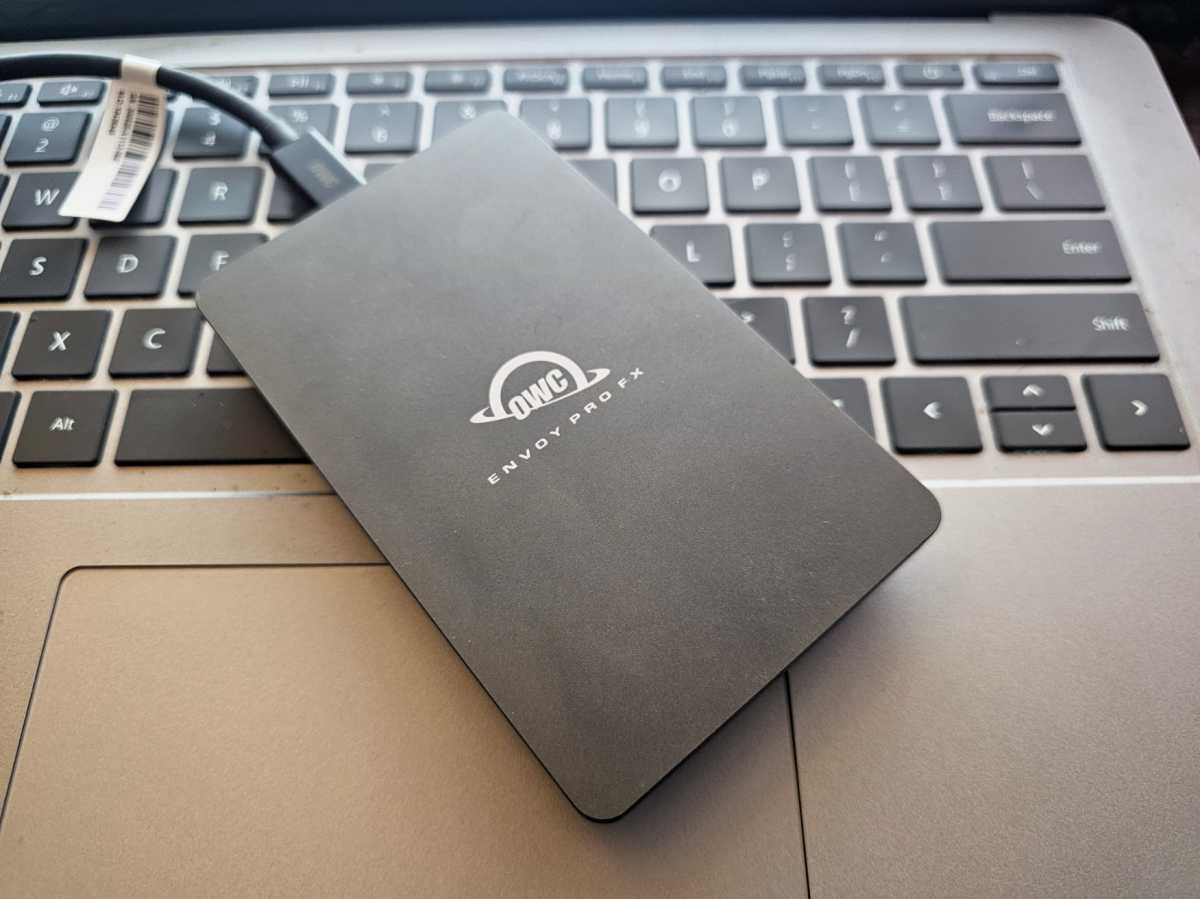
OWC’s Envoy Pro FX SSD. This isn’t the Thunderbolt-equipped Envoy Ultra I was loaned. Unfortunately, I forgot to snap a photograph before I sent it back, but the design is basically the same.
Mark Hachman / IDG
Storage performance suffered as well
When I connected the SSD, the performance of my Thunderbolt 5 test setup was just as bad. I typically run PCMark’s external storage benchmark to test a dock. My colleague Jon Jacobi prefers running storage-specific benchmarks to test the performance of the SSD directly. I prefer PCMark, whose external storage test reports the “bandwidth” of the SSD. That’s what I’m aiming for: How much data does the drive have to work with?
I also test a second way, by recording the time it takes to copy a folder full of multimedia and other files from the SSD, through the dock, onto the laptop. I do all that by itself and also while streaming a 4K 60Hz video via the Internet over the Thunderbolt cable, just to see whether a background file transfer will affect performance.
The experience, quite frankly, stunk. While running the PCMark test with the SSD directly connected, I recorded a score of 1,743 or 252.3 MB/s. But while connected to the dock, the SSD’s PCMark score plunged to just 1,108 or 159.3MB/s. Was that the dock’s fault or the Thunderbolt 5 connection? One of the two, most likely.
When I directly connected the SSD to the laptop and copied my folder to the desktop, it took an average of one minute and five seconds. While streaming video, the same task took 58 seconds longer or two minutes and three seconds. That seemed quite extreme.
Weirdly, when I connected the SSD to the dock and then performed the folder copy, it finished in 41 seconds — far faster! But performing the folder copy while streaming the video required two minutes and six seconds, again with the SSD attached to the dock. (The Internet connection was supplied by Ethernet, which remained connected. But letting the system use Wi-Fi didn’t seem to make any difference).
It’s worth a reminder that when I tested the Kensington dock on a “normal” Thunderbolt 4-equipped laptop and a slower SSD, the dock performed “normally,” as well.
In the past few years, we’ve seen the occasional weird result when benchmarking, such as benchmarks of mobile CPUs run on battery power that exceed the performance of the same laptop while plugged in. Still, the wildly varying results, including the heavy stuttering while playing video, told me something’s not quite right. What is it? I don’t know, which is souring me on the whole Thunderbolt 5 experience.
Should you buy Thunderbolt 5? Not right now
When testing a single device, a good review works to isolate the variable. Desktop CPUs are tested against the fastest GPUs possible, with common motherboards, memory, and storage (if possible), so that any differences in performance can be directly attributed to the new CPU.
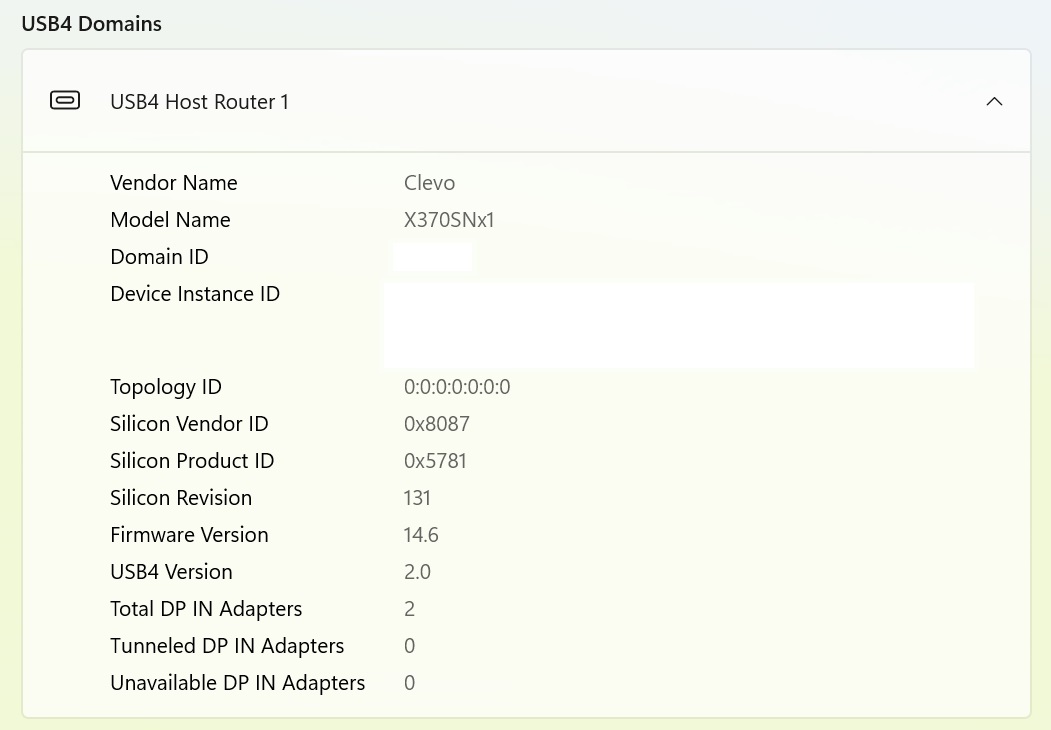
Maingear’s Windows 11 Settings menu reports the controller as USB4 v2, which should be essentially identical to Thunderbolt. I can’t find any specific mention of “Thunderbolt” in the Settings or in the Device Manager, just USB4.
Mark Hachman / IDG
In this case, I’m testing a new dock, laptop, and SSD, with new cables running between them. That’s at least three unknowns I can’t really nail down. So Maingear can accuse the cable of being faulty, while I suspect that Maingear’s hardware may be at fault. I can’t know for certain.
What I am a bit suspicious about is the relative lack of Thunderbolt 5 hardware, even late in 2024. Intel has cycled through its Lunar Lake and Arrow Lake launches, and neither includes an integrated Thunderbolt 5 controller. Intel gave some good reasons for excluding it — desktop vendors prefer to “upsell” by using discrete components, for example — but the instability that I’m seeing makes me wonder if there’s something more going on.
I’m not writing Thunderbolt 5 off at all. An updated driver could potentially solve this problem or it might require a more sophisticated hardware revision to Intel’s Barlow Ridge controller itself. I don’t know.
For now, however I would not recommend buying into the Thunderbolt 5 ecosystem. When you buy (or test) bleeding-edge hardware, sometimes you’re the one that ends up with the cuts.
