- Регистрация
- 17 Февраль 2018
- Сообщения
- 22 703
- Лучшие ответы
- 0
- Баллы
- 2 093
Offline
Smart home gadgets are designed to make life simpler. Forget to lock your front door? All you have to do is remotely log into the companion app on your smartphone and hit a button. That said, while setup and operation should be straightforward, it’s a different story with devices that are connected to your home Wi-Fi. We’ve complied a list of the most common smart home problems and what you can do to fix them.
Device cannot be integrated into Wi-Fi
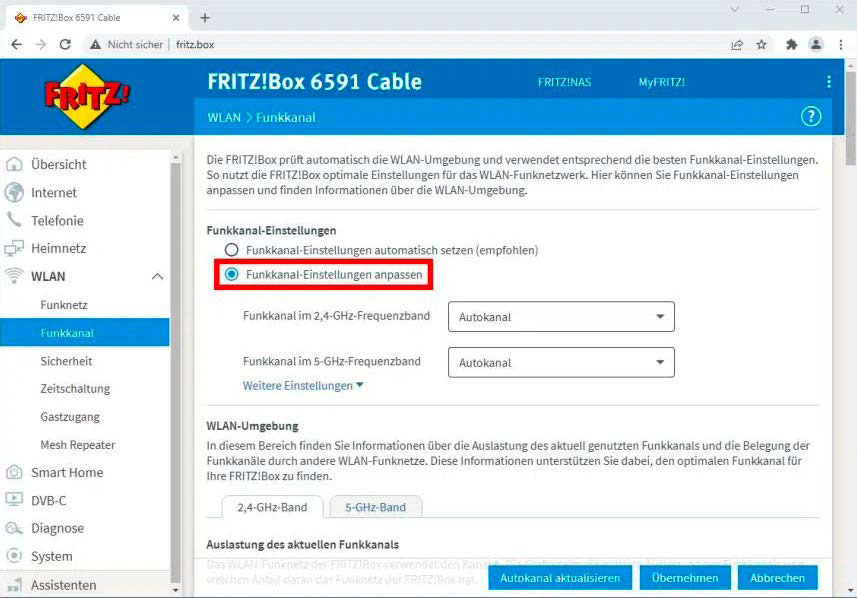
If a smart home component cannot be connected to the Wi-Fi, the device is probably only working on the 2.5 GHz frequency band. In this case, temporarily deactivate the 5 GHz band for the setup.
If a smart home component cannot be connected to the Wi-Fi, the device is probably only working on the 2.5 GHz frequency band. In this case, temporarily deactivate the 5 GHz band for the setup.
IDG
If a smart home component cannot be connected to the Wi-Fi, the device is probably only working on the 2.5 GHz frequency band. In this case, temporarily deactivate the 5 GHz band for the setup.
IDG
IDG
Problem: You want to connect a smart light, a scale, or another smart home device to your home Wi-Fi but the connection is not established.
Solution: Many smart home components need to be connected to the 2.4 GHz Wi-Fi frequency band during initial setup. However, as current routers mainly use the 5 GHz band, problems can occur here.
If no connection is established, the first thing you can try is to deactivate the 5 GHz channel in the Wi-Fi settings. You can find this option in the Fritzbox user interface under Wi-Fi > Wireless channel > Customize wireless channel settings, for example.
Alternatively, you can also create an additional WLAN with 2.4 GHz, which you can then use exclusively for your smart home devices. Please note, however, that if you use a smartphone for setup, it must be in the same 2.4 GHz WLAN.
Smart lamps cannot be controlled remotely

Smart home components usually require a bridge or gateway for remote access. The LEDs on the device indicate that the internet connection is interrupted if remote control does not work.
Smart home components usually require a bridge or gateway for remote access. The LEDs on the device indicate that the internet connection is interrupted if remote control does not work.
IDG
Smart home components usually require a bridge or gateway for remote access. The LEDs on the device indicate that the internet connection is interrupted if remote control does not work.
IDG
IDG
Problem: You have a smart lamp, but you can no longer operate it remotely.
Solution: Most smart lamps require a special bridge or gateway for remote access, which is connected to the WLAN router. So, first check in the corresponding app or on the LEDs of the bridge itself whether access to the internet is working.
You may also need to explicitly set up remote access. With Philips Hue lights, you can do this via Settings > Hue Bridges. Select your Hue Bridge and then tap on Control from outside the home > Register. Log in with your Hue account or create a new account. You can then activate remote access.
Smart door lock no longer opens properly
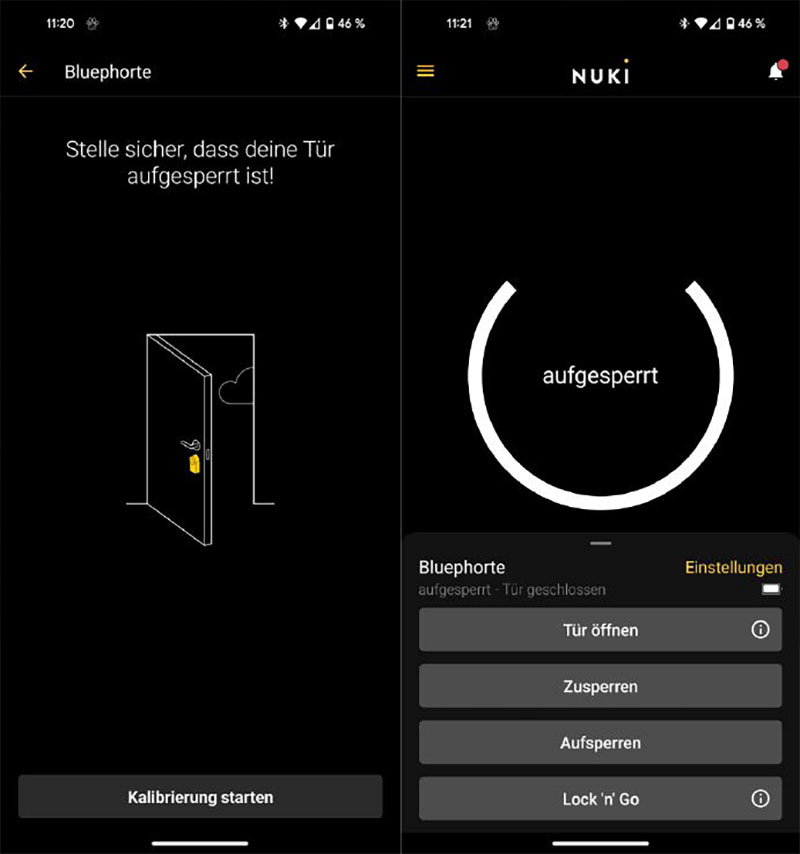
If a smart lock no longer locks reliably, you should recalibrate it. If that doesn’t work at the moment, try locking and unlocking the lock manually. This can already solve problems.
If a smart lock no longer locks reliably, you should recalibrate it. If that doesn’t work at the moment, try locking and unlocking the lock manually. This can already solve problems.
IDG
If a smart lock no longer locks reliably, you should recalibrate it. If that doesn’t work at the moment, try locking and unlocking the lock manually. This can already solve problems.
IDG
IDG
Problem: Unlocking and locking the door no longer works reliably, even though no changes have been made in the app or to the lock itself.
Solution: The door lock is probably no longer able to correctly determine the status of the door. This can happen if the door is frequently opened manually with the key, for example, but the outer and inner keys in the lock do not turn in synchronization.
You should therefore first calibrate the lock using the corresponding app. However, you must be within Bluetooth range of the device to do this. If this is not possible, lock and unlock the door manually via the app to inform the lock of the door’s status.
Another reason for the defect may be a dirty locking cylinder or one that has become stiff over time. This can happen if the inside key is left in for a long time but no key is used from the outside. Dust and other dirt then settle in the cylinder, which can impair its functionality. In this case, apply a few drops of oil to both keys and move them around in the lock to lubricate it.
Geofencing is not working correctly
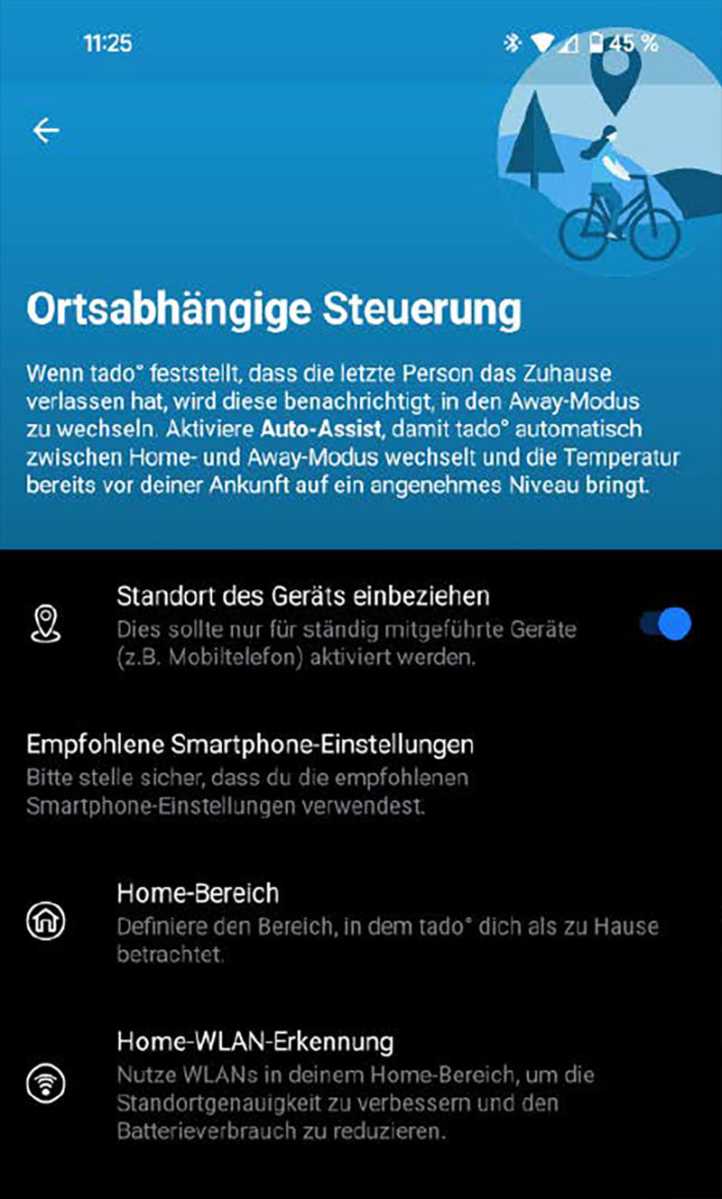
For a location-based activity to be carried out correctly, Bluetooth or Wi-Fi and location sharing must be active on the smartphone and battery optimization for the associated app must be switched off.
For a location-based activity to be carried out correctly, Bluetooth or Wi-Fi and location sharing must be active on the smartphone and battery optimization for the associated app must be switched off.
IDG
For a location-based activity to be carried out correctly, Bluetooth or Wi-Fi and location sharing must be active on the smartphone and battery optimization for the associated app must be switched off.
IDG
IDG
Problem: You set up the geofencing function on your smart devices such as door locks, heating thermostats, and lights so that the device carries out a certain activity (such as unlocking, heating, lighting) as soon as you enter a defined area with your smartphone. But that doesn’t work.
Solution: Your smartphone must fulfil certain requirements for geofencing. First, you must have activated Bluetooth or Wi-Fi, depending on how the smart device works. This is because it will only open the door, turn up the heating, or switch on the light if it can establish a connection to your smartphone within the radius you have specified (via Bluetooth or Wi-Fi).
It’s also advisable to deactivate any battery optimizations for the app belonging to the smart home device. Otherwise the app will be unintentionally terminated to save power and it will no longer be able to connect to your phone.
The same applies to authorizations if you only use the app infrequently. If you’ve allowed Android to withdraw permissions from apps that are rarely used, this can also cause problems with geofencing.
For example, some smart home components require location sharing or have to run in the background. To deactivate the automatic resetting of authorizations and stopping, open the app information and set the Stop app activity when not in use slider to inactive.
Different standards do not work together
Problem: You have several smart home devices that work with different standards such as Bluetooth, DECT-ULE, Zigbee, Z-Wave, or WLAN. Until now, you have not been able to bring all these devices under one roof and control them from a common interface.
Solution: With the new Matter smart home standard, devices with different communication protocols can also be controlled together. The prerequisite for this is a hub that supports both Matter and the standard of your smart home devices.
For example, you can use the Matter-enabled Bridge X from Tado to control devices with the Thread wireless standard. The Hue Bridge from Philips, on the other hand, also supports Zigbee devices in addition to Matter.
An alternative is an open-source smart home platform such as Home Assistant. Here you connect your various smart home devices directly or via a compatible adapter to the Home Assistant center–a Raspberry Pi or similar mini PC on which the ISO operating system has been installed.
A smartphone app is then used to set up the connected devices.
Surveillance camera is too sensitive

If you don’t want a surveillance camera to react to the slightest movement, you can adjust the sensitivity and – if possible – the trigger in the settings. Zones can also help.
If you don’t want a surveillance camera to react to the slightest movement, you can adjust the sensitivity and – if possible – the trigger in the settings. Zones can also help.
Bosch
If you don’t want a surveillance camera to react to the slightest movement, you can adjust the sensitivity and – if possible – the trigger in the settings. Zones can also help.
Bosch
Bosch
Problem: You have installed a security camera, but the device reacts not only to people, but also animals and other movements. As you receive a message on your smartphone every time a movement is detected, the warnings and recorded videos are slowly getting out of hand.
Solution: Adjust the sensitivity of the camera in the corresponding app. For example, with the Bosch Eyes Indoor Camera II, you can specify the events for which the device should start recording video in the settings.
You can choose between People and All movements. You can also set up different zones. The camera then limits itself to these zones when monitoring.
Component has a security vulnerability
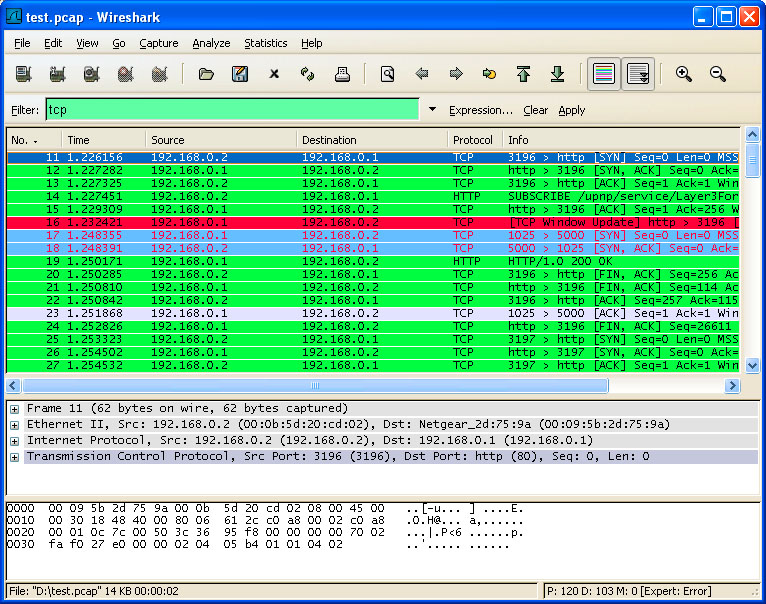
You can use a program such as Wireshark to monitor your network traffic. This allows you to quickly find out whether unauthorized persons are roaming your network due to a smart home security vulnerability.
You can use a program such as Wireshark to monitor your network traffic. This allows you to quickly find out whether unauthorized persons are roaming your network due to a smart home security vulnerability.
IDG
You can use a program such as Wireshark to monitor your network traffic. This allows you to quickly find out whether unauthorized persons are roaming your network due to a smart home security vulnerability.
IDG
IDG
Problem: You keep reading in the media about insecure internet connections, unencrypted transmissions, and other security gaps in smart home devices. Now your model has also been affected.
Solution: First, check whether the manufacturer already offers a firmware update that fixes the error. If this is not the case, switch off the smart home device or ensure that it is connected to a WLAN from which it cannot access other parts of the network.
This will prevent unauthorized persons from gaining access. For security reasons, you should analyze your network for suspicious activity using software such as Wireshark, Net Speed Monitor, or NetTraffic.
Tip: It’s advisable to find out which manufacturers are frequently affected by security vulnerabilities, how they deal with them, and what solutions they offer before making a purchase.
Especially when it comes to smart home devices that create and process sensitive data such as surveillance cameras, smart door locks, and app-controlled fitness devices–you should opt for products from well-known manufacturers.
These usually cost more than a no-name Chinese gadget. However, you will usually have a contact person and responsible service at your disposal. You are also more likely to find reviews of the devices on the internet, which will give you an initial impression of whether a smart home device is worth recommending.
Alexa does not respond correctly
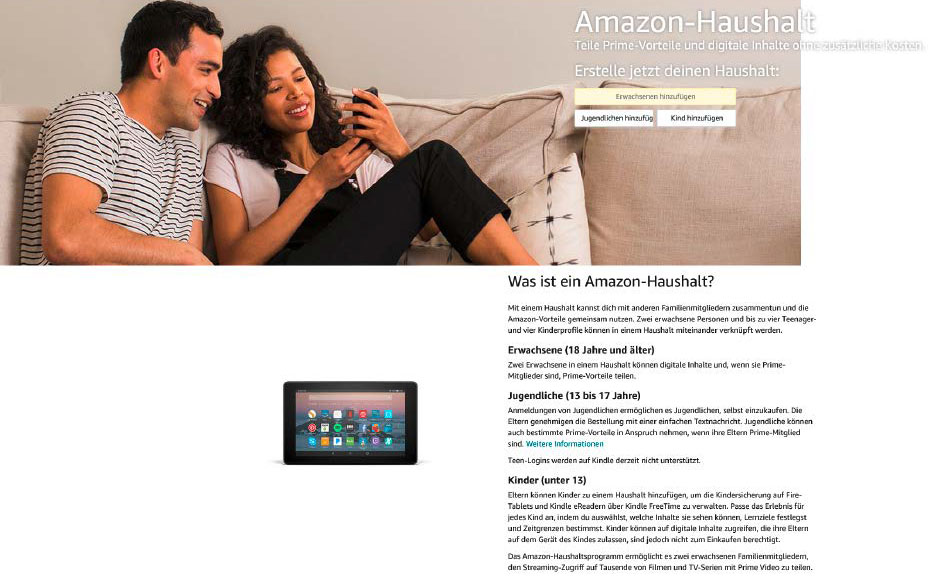
If you use Amazon Echo speakers with multiple user accounts, you can avoid problems with account management by creating a household account. It also allows profiles for children and teenagers.
If you use Amazon Echo speakers with multiple user accounts, you can avoid problems with account management by creating a household account. It also allows profiles for children and teenagers.
IDG
If you use Amazon Echo speakers with multiple user accounts, you can avoid problems with account management by creating a household account. It also allows profiles for children and teenagers.
IDG
IDG
Problem: You have several Echo speakers from Amazon in your home because every family member wants to listen to their favorite music in their own room and the living room should also be filled with sound from one of these smart speakers. However, the Alexa voice assistant often doesn’t work properly, for example, it can’t find music even though you have definitely bought it.
Solution: Problems can arise with account management, especially if several family members each have their own Echo in use. The devices can be integrated together into the home network and controlled via Alexa.
However, if each family member has set up their Echo with their own account, the assistant will only have access to the content purchased with this account for one speaker. To activate a different account, all you have to do is use the simple voice command Alexa, change account or Alexa, change profile.
Alternatively, as a Prime customer, you can also create what is known as an Amazon household, where the accounts of two adults are linked together. This allows you to share content with each other and you can also create four profiles for children and teenagers who have access to the content.
Conclusion: More smart home benefits
Of course, problems can arise when setting up smart home components. But most of them are easy to solve as our guide shows. The advantages of a smart home therefore definitely outweigh the hurdles.
And if you make sure that you choose products from brand manufacturers when buying instead of saving a few dollars on no-name devices, you can also get help from the manufacturer and the community with trickier problems.
Device cannot be integrated into Wi-Fi
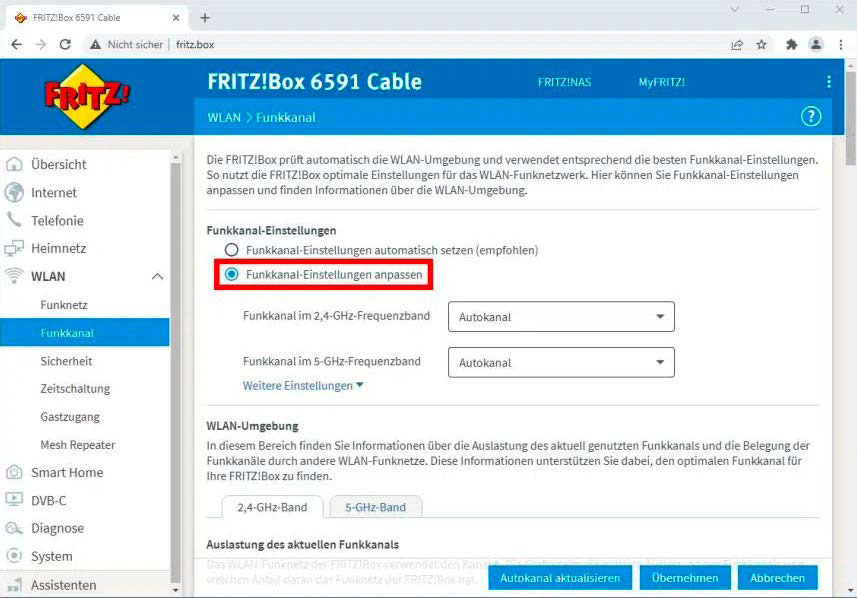
If a smart home component cannot be connected to the Wi-Fi, the device is probably only working on the 2.5 GHz frequency band. In this case, temporarily deactivate the 5 GHz band for the setup.
If a smart home component cannot be connected to the Wi-Fi, the device is probably only working on the 2.5 GHz frequency band. In this case, temporarily deactivate the 5 GHz band for the setup.
IDG
If a smart home component cannot be connected to the Wi-Fi, the device is probably only working on the 2.5 GHz frequency band. In this case, temporarily deactivate the 5 GHz band for the setup.
IDG
IDG
Problem: You want to connect a smart light, a scale, or another smart home device to your home Wi-Fi but the connection is not established.
Solution: Many smart home components need to be connected to the 2.4 GHz Wi-Fi frequency band during initial setup. However, as current routers mainly use the 5 GHz band, problems can occur here.
If no connection is established, the first thing you can try is to deactivate the 5 GHz channel in the Wi-Fi settings. You can find this option in the Fritzbox user interface under Wi-Fi > Wireless channel > Customize wireless channel settings, for example.
Alternatively, you can also create an additional WLAN with 2.4 GHz, which you can then use exclusively for your smart home devices. Please note, however, that if you use a smartphone for setup, it must be in the same 2.4 GHz WLAN.
Smart lamps cannot be controlled remotely

Smart home components usually require a bridge or gateway for remote access. The LEDs on the device indicate that the internet connection is interrupted if remote control does not work.
Smart home components usually require a bridge or gateway for remote access. The LEDs on the device indicate that the internet connection is interrupted if remote control does not work.
IDG
Smart home components usually require a bridge or gateway for remote access. The LEDs on the device indicate that the internet connection is interrupted if remote control does not work.
IDG
IDG
Problem: You have a smart lamp, but you can no longer operate it remotely.
Solution: Most smart lamps require a special bridge or gateway for remote access, which is connected to the WLAN router. So, first check in the corresponding app or on the LEDs of the bridge itself whether access to the internet is working.
You may also need to explicitly set up remote access. With Philips Hue lights, you can do this via Settings > Hue Bridges. Select your Hue Bridge and then tap on Control from outside the home > Register. Log in with your Hue account or create a new account. You can then activate remote access.
Smart door lock no longer opens properly
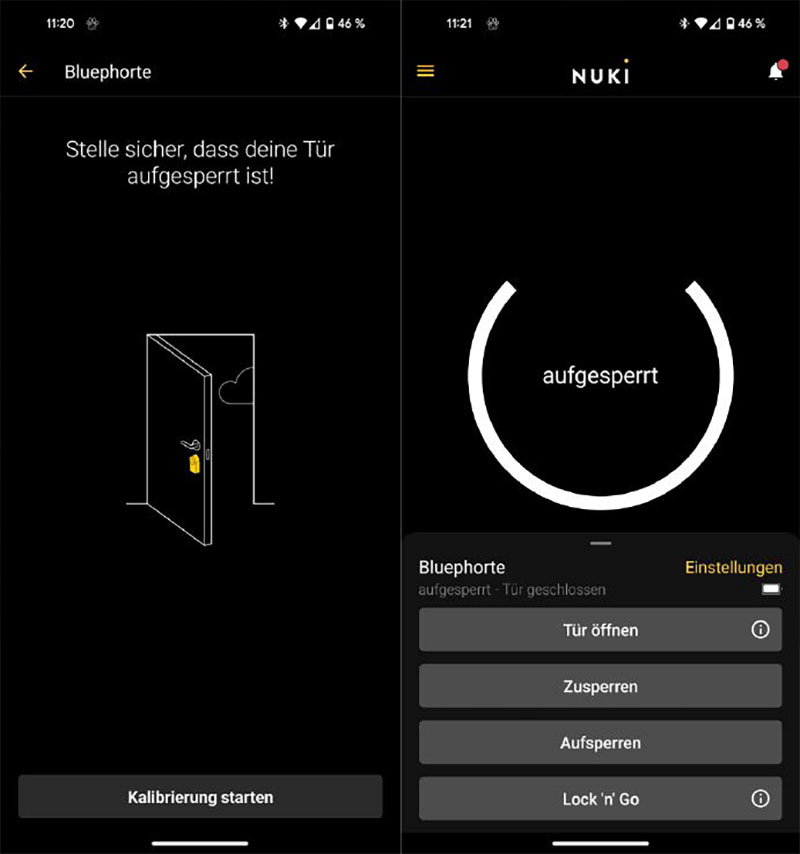
If a smart lock no longer locks reliably, you should recalibrate it. If that doesn’t work at the moment, try locking and unlocking the lock manually. This can already solve problems.
If a smart lock no longer locks reliably, you should recalibrate it. If that doesn’t work at the moment, try locking and unlocking the lock manually. This can already solve problems.
IDG
If a smart lock no longer locks reliably, you should recalibrate it. If that doesn’t work at the moment, try locking and unlocking the lock manually. This can already solve problems.
IDG
IDG
Problem: Unlocking and locking the door no longer works reliably, even though no changes have been made in the app or to the lock itself.
Solution: The door lock is probably no longer able to correctly determine the status of the door. This can happen if the door is frequently opened manually with the key, for example, but the outer and inner keys in the lock do not turn in synchronization.
You should therefore first calibrate the lock using the corresponding app. However, you must be within Bluetooth range of the device to do this. If this is not possible, lock and unlock the door manually via the app to inform the lock of the door’s status.
Another reason for the defect may be a dirty locking cylinder or one that has become stiff over time. This can happen if the inside key is left in for a long time but no key is used from the outside. Dust and other dirt then settle in the cylinder, which can impair its functionality. In this case, apply a few drops of oil to both keys and move them around in the lock to lubricate it.
Geofencing is not working correctly
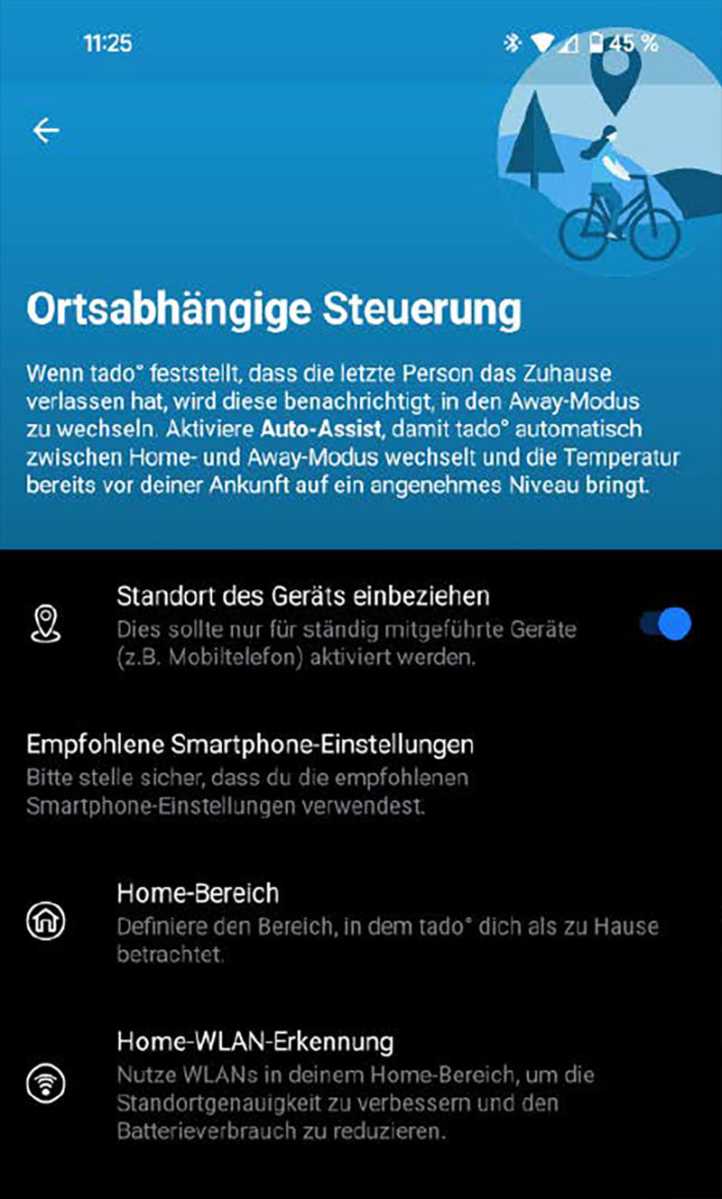
For a location-based activity to be carried out correctly, Bluetooth or Wi-Fi and location sharing must be active on the smartphone and battery optimization for the associated app must be switched off.
For a location-based activity to be carried out correctly, Bluetooth or Wi-Fi and location sharing must be active on the smartphone and battery optimization for the associated app must be switched off.
IDG
For a location-based activity to be carried out correctly, Bluetooth or Wi-Fi and location sharing must be active on the smartphone and battery optimization for the associated app must be switched off.
IDG
IDG
Problem: You set up the geofencing function on your smart devices such as door locks, heating thermostats, and lights so that the device carries out a certain activity (such as unlocking, heating, lighting) as soon as you enter a defined area with your smartphone. But that doesn’t work.
Solution: Your smartphone must fulfil certain requirements for geofencing. First, you must have activated Bluetooth or Wi-Fi, depending on how the smart device works. This is because it will only open the door, turn up the heating, or switch on the light if it can establish a connection to your smartphone within the radius you have specified (via Bluetooth or Wi-Fi).
It’s also advisable to deactivate any battery optimizations for the app belonging to the smart home device. Otherwise the app will be unintentionally terminated to save power and it will no longer be able to connect to your phone.
The same applies to authorizations if you only use the app infrequently. If you’ve allowed Android to withdraw permissions from apps that are rarely used, this can also cause problems with geofencing.
For example, some smart home components require location sharing or have to run in the background. To deactivate the automatic resetting of authorizations and stopping, open the app information and set the Stop app activity when not in use slider to inactive.
Different standards do not work together
Problem: You have several smart home devices that work with different standards such as Bluetooth, DECT-ULE, Zigbee, Z-Wave, or WLAN. Until now, you have not been able to bring all these devices under one roof and control them from a common interface.
Solution: With the new Matter smart home standard, devices with different communication protocols can also be controlled together. The prerequisite for this is a hub that supports both Matter and the standard of your smart home devices.
For example, you can use the Matter-enabled Bridge X from Tado to control devices with the Thread wireless standard. The Hue Bridge from Philips, on the other hand, also supports Zigbee devices in addition to Matter.
An alternative is an open-source smart home platform such as Home Assistant. Here you connect your various smart home devices directly or via a compatible adapter to the Home Assistant center–a Raspberry Pi or similar mini PC on which the ISO operating system has been installed.
A smartphone app is then used to set up the connected devices.
Surveillance camera is too sensitive

If you don’t want a surveillance camera to react to the slightest movement, you can adjust the sensitivity and – if possible – the trigger in the settings. Zones can also help.
If you don’t want a surveillance camera to react to the slightest movement, you can adjust the sensitivity and – if possible – the trigger in the settings. Zones can also help.
Bosch
If you don’t want a surveillance camera to react to the slightest movement, you can adjust the sensitivity and – if possible – the trigger in the settings. Zones can also help.
Bosch
Bosch
Problem: You have installed a security camera, but the device reacts not only to people, but also animals and other movements. As you receive a message on your smartphone every time a movement is detected, the warnings and recorded videos are slowly getting out of hand.
Solution: Adjust the sensitivity of the camera in the corresponding app. For example, with the Bosch Eyes Indoor Camera II, you can specify the events for which the device should start recording video in the settings.
You can choose between People and All movements. You can also set up different zones. The camera then limits itself to these zones when monitoring.
Component has a security vulnerability
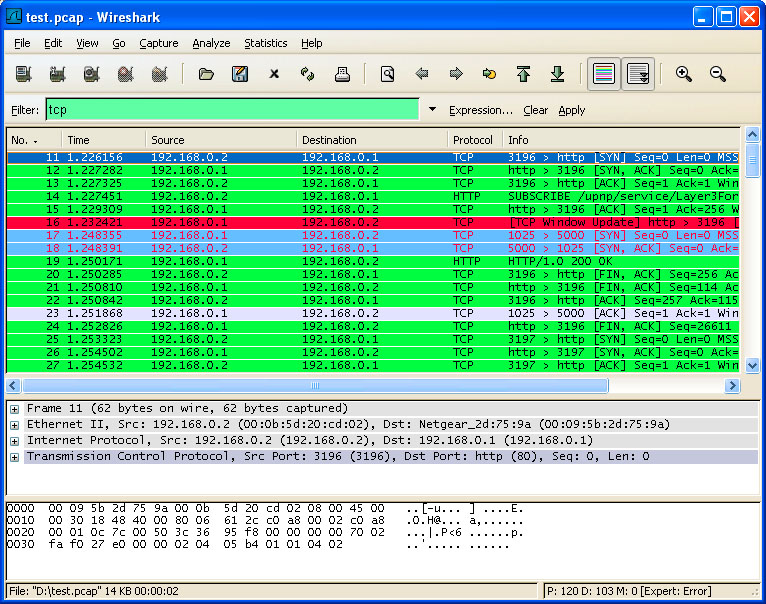
You can use a program such as Wireshark to monitor your network traffic. This allows you to quickly find out whether unauthorized persons are roaming your network due to a smart home security vulnerability.
You can use a program such as Wireshark to monitor your network traffic. This allows you to quickly find out whether unauthorized persons are roaming your network due to a smart home security vulnerability.
IDG
You can use a program such as Wireshark to monitor your network traffic. This allows you to quickly find out whether unauthorized persons are roaming your network due to a smart home security vulnerability.
IDG
IDG
Problem: You keep reading in the media about insecure internet connections, unencrypted transmissions, and other security gaps in smart home devices. Now your model has also been affected.
Solution: First, check whether the manufacturer already offers a firmware update that fixes the error. If this is not the case, switch off the smart home device or ensure that it is connected to a WLAN from which it cannot access other parts of the network.
This will prevent unauthorized persons from gaining access. For security reasons, you should analyze your network for suspicious activity using software such as Wireshark, Net Speed Monitor, or NetTraffic.
Tip: It’s advisable to find out which manufacturers are frequently affected by security vulnerabilities, how they deal with them, and what solutions they offer before making a purchase.
Especially when it comes to smart home devices that create and process sensitive data such as surveillance cameras, smart door locks, and app-controlled fitness devices–you should opt for products from well-known manufacturers.
These usually cost more than a no-name Chinese gadget. However, you will usually have a contact person and responsible service at your disposal. You are also more likely to find reviews of the devices on the internet, which will give you an initial impression of whether a smart home device is worth recommending.
Alexa does not respond correctly
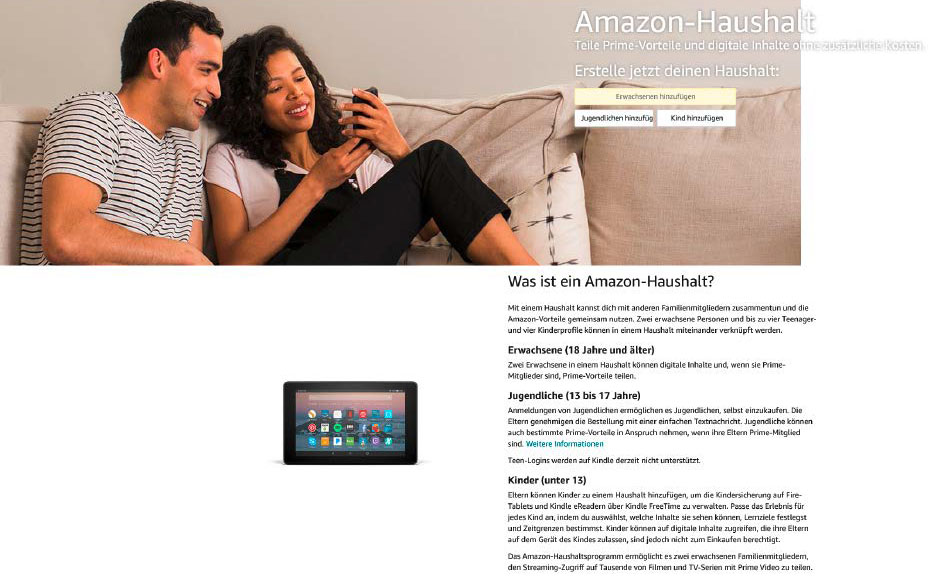
If you use Amazon Echo speakers with multiple user accounts, you can avoid problems with account management by creating a household account. It also allows profiles for children and teenagers.
If you use Amazon Echo speakers with multiple user accounts, you can avoid problems with account management by creating a household account. It also allows profiles for children and teenagers.
IDG
If you use Amazon Echo speakers with multiple user accounts, you can avoid problems with account management by creating a household account. It also allows profiles for children and teenagers.
IDG
IDG
Problem: You have several Echo speakers from Amazon in your home because every family member wants to listen to their favorite music in their own room and the living room should also be filled with sound from one of these smart speakers. However, the Alexa voice assistant often doesn’t work properly, for example, it can’t find music even though you have definitely bought it.
Solution: Problems can arise with account management, especially if several family members each have their own Echo in use. The devices can be integrated together into the home network and controlled via Alexa.
However, if each family member has set up their Echo with their own account, the assistant will only have access to the content purchased with this account for one speaker. To activate a different account, all you have to do is use the simple voice command Alexa, change account or Alexa, change profile.
Alternatively, as a Prime customer, you can also create what is known as an Amazon household, where the accounts of two adults are linked together. This allows you to share content with each other and you can also create four profiles for children and teenagers who have access to the content.
Conclusion: More smart home benefits
Of course, problems can arise when setting up smart home components. But most of them are easy to solve as our guide shows. The advantages of a smart home therefore definitely outweigh the hurdles.
And if you make sure that you choose products from brand manufacturers when buying instead of saving a few dollars on no-name devices, you can also get help from the manufacturer and the community with trickier problems.
