When you share a PDF document, you might not want all the information it contains to be visible. Here’s how to simply redact parts of a PDF.
While premium PDF editors include this feature, the easiest way to redact is to use the free PDF tools from PDF24. Go to https://tools.pdf24.org in your browser and then click on the “Redact PDF” checkbox.
On the following page, click on “Select PDF,” select the PDF file in Explorer and click on “Open.” As soon as the PDF is loaded, first select the page on which the area you want to cover is located in the small toolbar at the top left.
Now click on the “Add shape” icon in the toolbar and select a shape that can completely cover the area. The PDF tools will now display a corresponding black graphic. Drag and drop it over your area with the mouse and adjust its size using the handles on the sides.
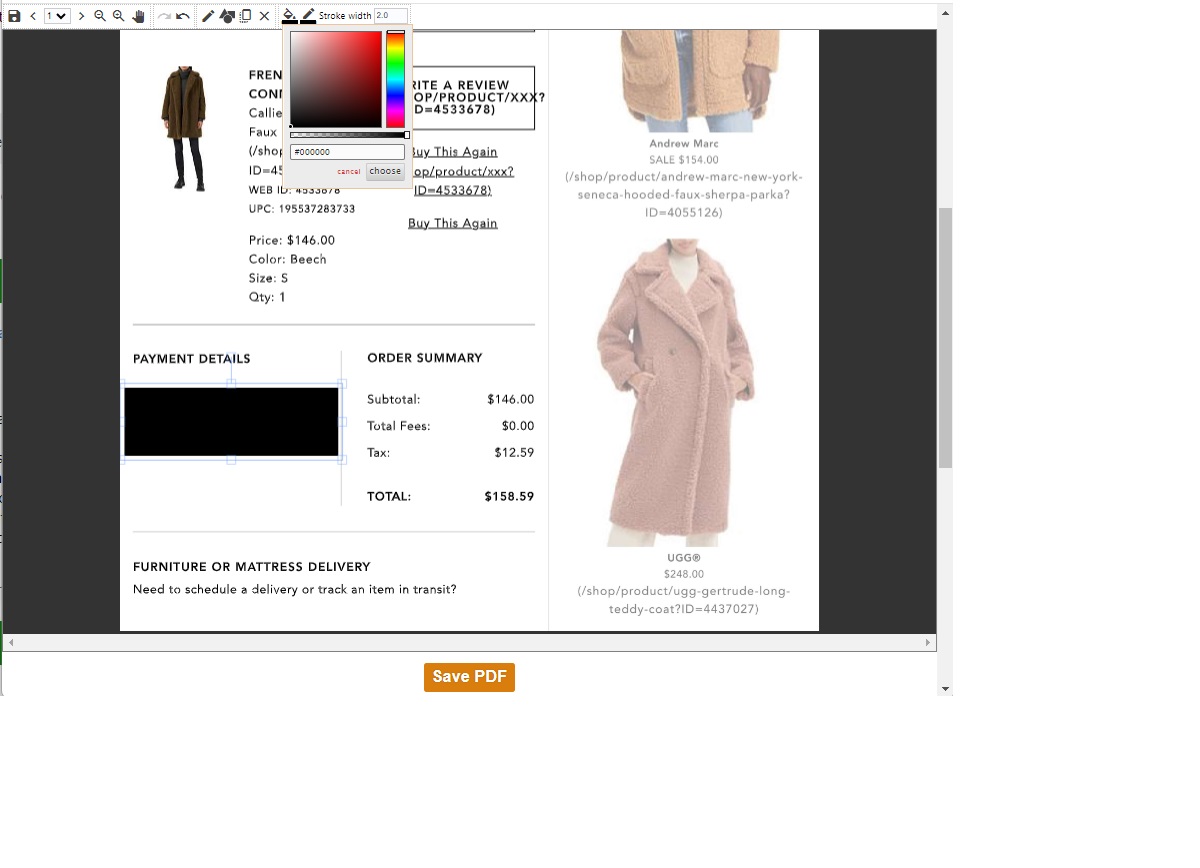
With the free PDF tools, you can cover individual areas on the pages of a PDF document with colored areas and thus make them unrecognizable. After saving, however, you will no longer be able to click on the links contained in the document.
With the free PDF tools, you can cover individual areas on the pages of a PDF document with colored areas and thus make them unrecognizable. After saving, however, you will no longer be able to click on the links contained in the document.
Foundry
With the free PDF tools, you can cover individual areas on the pages of a PDF document with colored areas and thus make them unrecognizable. After saving, however, you will no longer be able to click on the links contained in the document.
Foundry
Foundry
If you want to signal to the recipient of the PDF that some passages have been deliberately made unrecognizable, leave the black area as it is. Otherwise you can also set a different color:
To do this, click on “Set fill color” in the toolbar and select a suitable shade in the following selection window using the color bar on the right-hand side and by moving the small, black dot in the colored rectangle.
For example, you will find the color white in the top left-hand corner. Click on “choose” to apply the color. If you also want to change the black borders, click on “Set line color” in the toolbar.
Finally, scroll down and click on “Save PDF.” This may take a moment. Then continue by clicking on “Download.” The PDF tools save the edited file in the download folder of your browser.
Please note: When editing, the page is inserted into your PDF document as an image. Any existing links on this page can no longer be clicked on.
This article was translated from German to English and originally appeared on pcwelt.de.
Online Services, Personal Software
While premium PDF editors include this feature, the easiest way to redact is to use the free PDF tools from PDF24. Go to https://tools.pdf24.org in your browser and then click on the “Redact PDF” checkbox.
On the following page, click on “Select PDF,” select the PDF file in Explorer and click on “Open.” As soon as the PDF is loaded, first select the page on which the area you want to cover is located in the small toolbar at the top left.
Now click on the “Add shape” icon in the toolbar and select a shape that can completely cover the area. The PDF tools will now display a corresponding black graphic. Drag and drop it over your area with the mouse and adjust its size using the handles on the sides.
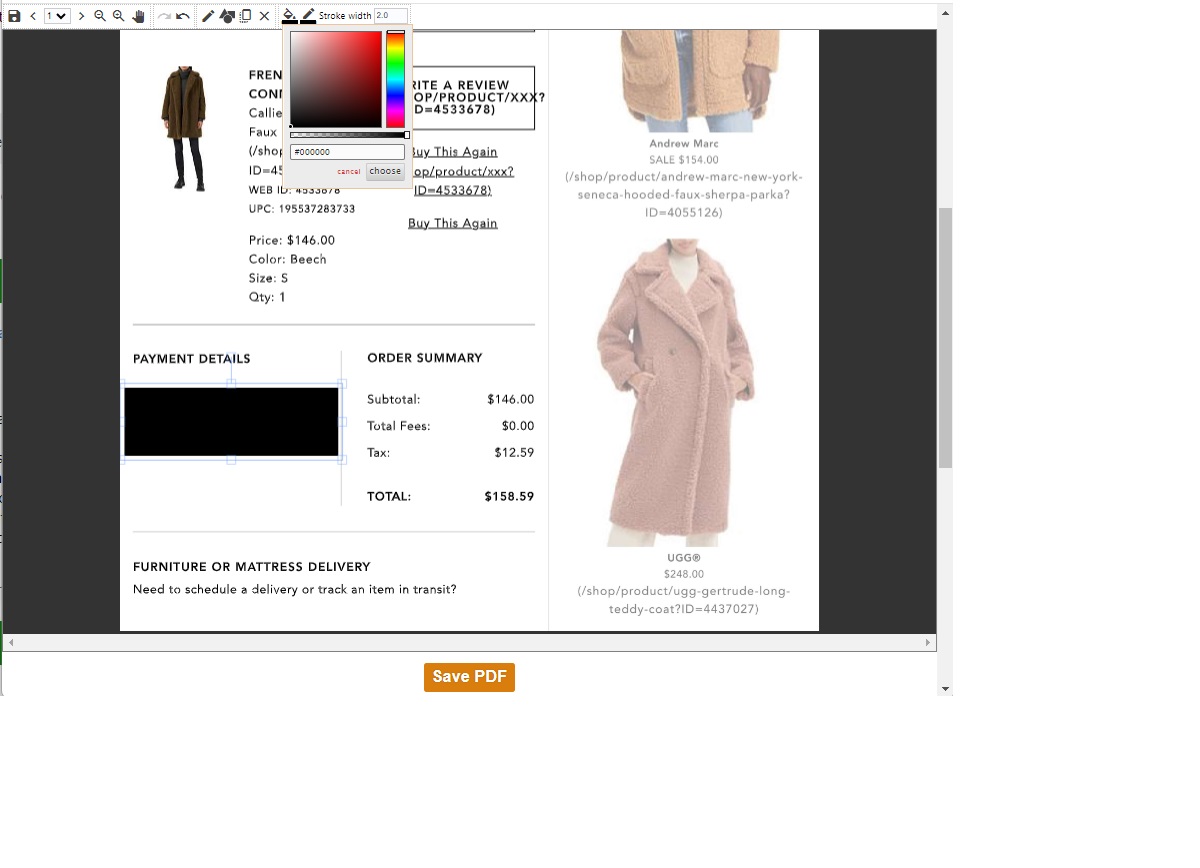
With the free PDF tools, you can cover individual areas on the pages of a PDF document with colored areas and thus make them unrecognizable. After saving, however, you will no longer be able to click on the links contained in the document.
With the free PDF tools, you can cover individual areas on the pages of a PDF document with colored areas and thus make them unrecognizable. After saving, however, you will no longer be able to click on the links contained in the document.
Foundry
With the free PDF tools, you can cover individual areas on the pages of a PDF document with colored areas and thus make them unrecognizable. After saving, however, you will no longer be able to click on the links contained in the document.
Foundry
Foundry
If you want to signal to the recipient of the PDF that some passages have been deliberately made unrecognizable, leave the black area as it is. Otherwise you can also set a different color:
To do this, click on “Set fill color” in the toolbar and select a suitable shade in the following selection window using the color bar on the right-hand side and by moving the small, black dot in the colored rectangle.
For example, you will find the color white in the top left-hand corner. Click on “choose” to apply the color. If you also want to change the black borders, click on “Set line color” in the toolbar.
Finally, scroll down and click on “Save PDF.” This may take a moment. Then continue by clicking on “Download.” The PDF tools save the edited file in the download folder of your browser.
Please note: When editing, the page is inserted into your PDF document as an image. Any existing links on this page can no longer be clicked on.
This article was translated from German to English and originally appeared on pcwelt.de.
Online Services, Personal Software
