Program Name: Avid Media Composer 2018.11
Program Type: Vdeo Editing
Release Date: Nov 20, 2018
Homepage: www.avid.com/US/products/media-composer/
Interface Language: Multilingual
Platform: Win & Mac

Where are the Media Composer documents for the 2018 releases?
Document Listing Media Composer 2018.x Fixes Only
Media Composer v2018.11 ReadMe
Media Composer v2018.10 ReadMe
Media Composer v 2018.10 What's New
Media Composer v2018.9 ReadMe
Media Composer v2018.9 What's New
Media Composer v2018.8 ReadMe
Media Composer v2018.8 What's New
Media Composer v2018.x Editing Guide
Media Composer v2018.x Effects and Color Correction Guide
Editing Application Install Guide
FlexNet Device Manager for Avid Administration Guide (Floating License Server)
Avid Supported Video File Formats
Avid Media Composer Best Practices Guide for VMware
New in Media Composer v2018.11
DNxUncompressed Update
With the introduction of DNxUncompressed, you can import, render, transcode and mixdown at uncompressed quality. This allows you to generate media that preserves the full quality of the Timeline (currently the Timeline is 16 bits maximum). DNxUncompressed is available at any raster dimensions (HD, 2K, UHD etc.) With this release, 8 bit and 10 bit DNxUncompressed are supported.
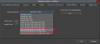
Timeline Settings Change
Default change to Timeline Settings: In previous releases, Show Four-Frame Display was on by default. Show Four-Frame Display is no longer on by default.
Media Composer Notes
Qualified Operating Systems: For information on qualified operating systems, see Qualified Hardware and Operating Systems.
Dongle Info (Mac Only): The Dongle Sentinel driver installer is no longer automatically installed when you install the editing application. The driver is now located in the
Avid_Utilities folder (/Applications/Utilities/Avid_Utilities/Sentinel_Driver). If you have a dongle, manually install the driver from this location.
When installing the Sentinel Driver, check your System Preferences and select “Security and Privacy.” You may need to choose to Allow the driver to be accessed.
• NVIDIA Driver: The editing application supports Nvidia Driver v390.77.
If you have a Quadro 4000 graphics card remain on the Nvidia v353.82 driver.
Avid recommends that if you are on a Windows 7 system and working with the v390.77 Nvidia driver, you should enable desktop composition. See this article for details:
http://avid.force.com/pkb/articles/en_US/how_to/Enable-Desktop-Composition-in-Window s-7
• DX Driver installed separately: Starting with Media Composer v8.9.4, the DX Driver was not automatically installed on Mac systems. With this release, the DX Driver is not automatically installed on Windows systems. See Avid DX Driver Separate Installer.
Fixed in Media Composer v2018.11
The following have been fixed:
➤ Bug Number: MCCET-2719. Creating a “Bin based on Folder” when performing a link was not working correctly.
➤ Bug Number: MCCET-2715. Audio might not have played correctly when linking back an AMA File export of XDCAM 50 using the Avid Media Processor plug-in.
➤ Bug Number: MCCET-2722. In some instances, the editing application would crash if you were trimming with the mouse and Caps Lock was enabled.
➤ Bug Number: MCCET-2725. Trying to link to P2 resulted in a “Cannot open bin, please choose bin” dialog showing an empty Select dialog window.
➤ Bug Number: MCCET-2706. You might have received a “PMM_INSUFFICIENT_MEDIA” error if you changed the playback rate in the Source Settings.
➤ Bug Number: MCCET-2386. In some instances, a sequence with linked media could not be sent to playback.
➤ Bug Number: MCCET-2478. If you opened the Interplay Folder setting window, the previously entered “Interplay Root Folder for this Project” setting was lost.
➤ Bug Number: MCCET-2703. Subclip exports using the Avid Media Processor might have had wrong Timecode.
➤ Bug Number: MCCET-2675. If “All Markers at End” in the List options was enabled, saving an EDL to several files crashed the editing application. Fixed in Media Composer v2018.10 2
➤ Bug Number: MCCET-2686. The editing application might have force quit when scrubbing a DNxHR HQX sequence.
➤ Bug Number: MCCET-2591. Audio might not have played back if you were in Trim mode and “Pitch Correction during Shuttle” was enabled in the Audio Settings.
➤ Bug Number: MCCET-2473. You might have received an “Exception: Failed to get the sample temporal 0ffset from the AMA Plug-in” error when exporting an XDCAM OP1a file. Get the latest XDCAM plugin from the nablet webite to fix this issue. See avid.com/ama.
➤ Bug Number: MCCET-2712. In some instances, Exporting AIFF-C or QuickTime Ref with AIFF-C crashed Media Composer with an “ACCESS_VIOLATION” error.
➤ Bug Number: MCCET-2692. Adding filler at the start did not position the section marked IN-OUT correctly.
➤ Bug Number: MCCET-2617. Intermittently, Group clips displayed in green, in the Source Monitor (Quad split or Nine split).
➤ Bug Number: MCCET-2663. You might have received an “Exception: QualityManagerImpl::relinkMaster” error when loading certain clips into a bin
Limitations
➤ Bug Number: MCDEV-9909. Beta 1 Known Issue - (Mac) You receive an “Unable to load JRE” message when trying to start Background services.
➤ Bug Number: MCDEV-8641. (AMD Graphics). Systems with AMD graphics cards might display tearing when performing Full Screen playback. Limitations 7
➤ Bug Number: MCDEV-9837. (Interplay) If you receive the error “DeleteLocalBinMedia FormatDescriptor is not known” you can only delete the media using Interplay Access.
➤ Bug Number: MCDEV-9460. Windows 7 systems with Nvidia Maxwell or Nvidia Pascal cards might experience playback issues that could result in “Play Consumer timeout” errors. Workaround: Select “Disable GPU Effects” in the Render Settings dialog box.
➤ Bug Number: MCDEV-9142. You might experience hangs or crashes when performing a video mixdown with a 16K project on systems with less than 64GB RAM.
➤ Bug Number: MCDEV-9269. (Media Composer | Cloud) After performing a remote download operation on a sequence containing AVC-I 100 remote media, the downloaded media appears as XAVC-I 100. Workaround: Download the entire master clips.
➤ Bug Number: (Mac). You may occasionally see the menu bar flash followed by a brief beach ball. To fix this, deactivate “Displays have separate spaces” under System Preferences > Mission Control settings.
➤ Bug Number: MCDEV-9011. Intermittently, when working with the XDCAM Nablet Plug-in, you might see “Failed to get the sample position from the AMA Plug-in” errors if you have waveforms enabled in the Timeline.
➤ Bug Number: COGS-2560. While working in the Script Window, text operations (cut/copy/paste/delete/editing) can only be done in edit mode. See “Editing a Script” in the Help.
➤ Bug Number: MCDEV-5650. When working with Panasonic LongG media, you might receive an “SFPlayConsumer Timeout” error if audio waveforms are enabled. Workaround: Turn off audio waveforms.
➤ Bug Number: MCDEV-5385. MultiCam editing with Panasonic LongG media is not supported with this release.
➤ Bug Number: MCDEV-5384. Currently, when working with LongG media, you might see dropped frames when editing 4 streams. This might occur when playing from a single stream to multiple streams (and from multiple streams back to a single stream). The dropped frames usually display around the edit point (transition to a different stream).
Windows Media Composer 2018.11 Download:
Mac Media Composer 2018.11 Download:
Program Type: Vdeo Editing
Release Date: Nov 20, 2018
Homepage: www.avid.com/US/products/media-composer/
Interface Language: Multilingual
Platform: Win & Mac

Where are the Media Composer documents for the 2018 releases?
Document Listing Media Composer 2018.x Fixes Only
Media Composer v2018.11 ReadMe
Media Composer v2018.10 ReadMe
Media Composer v 2018.10 What's New
Media Composer v2018.9 ReadMe
Media Composer v2018.9 What's New
Media Composer v2018.8 ReadMe
Media Composer v2018.8 What's New
Media Composer v2018.x Editing Guide
Media Composer v2018.x Effects and Color Correction Guide
Editing Application Install Guide
FlexNet Device Manager for Avid Administration Guide (Floating License Server)
Avid Supported Video File Formats
Avid Media Composer Best Practices Guide for VMware
New in Media Composer v2018.11
DNxUncompressed Update
With the introduction of DNxUncompressed, you can import, render, transcode and mixdown at uncompressed quality. This allows you to generate media that preserves the full quality of the Timeline (currently the Timeline is 16 bits maximum). DNxUncompressed is available at any raster dimensions (HD, 2K, UHD etc.) With this release, 8 bit and 10 bit DNxUncompressed are supported.
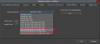
Timeline Settings Change
Default change to Timeline Settings: In previous releases, Show Four-Frame Display was on by default. Show Four-Frame Display is no longer on by default.
Media Composer Notes
- (MCCET- 2541) When working with Avid Artist DNxIO or Avid Artist DNxIQ, you should disable the Line In recording input (BlackMagic Audio in the Windows OS).
- Performing a drag and drop from Interplay FTP Media Browser with Media Composer v2018.10 requires Transfer client v2018.9.1 or later. Otherwise you will receive an “Exception: AAFDomain: Failed to open file” error.
- (Mac Only) If you use Video Satellite, do not upgrade to Media Composer v2018.10.
- Avid recommends that you do not install Desktop Video software version 10.10.1 on Media Composer versions prior to v2018.5.1.
- Avid Artist DNxIO and Avid Artist DNxIQ: If you are using Avid Artist DNxIO, Avid Artist DNxIQ, or a BlackMagic Designs video device, please update to Desktop Video software version 10.10.1 or higher. The minimum Desktop Video version that will work with Media Composer v18.5.1 is 10.9.11. Older versions will be rejected, and you will not be able to use your hardware until you update.
Fixed in Media Composer v2018.11
Qualified Operating Systems: For information on qualified operating systems, see Qualified Hardware and Operating Systems.
Dongle Info (Mac Only): The Dongle Sentinel driver installer is no longer automatically installed when you install the editing application. The driver is now located in the
Avid_Utilities folder (/Applications/Utilities/Avid_Utilities/Sentinel_Driver). If you have a dongle, manually install the driver from this location.
When installing the Sentinel Driver, check your System Preferences and select “Security and Privacy.” You may need to choose to Allow the driver to be accessed.
• NVIDIA Driver: The editing application supports Nvidia Driver v390.77.
If you have a Quadro 4000 graphics card remain on the Nvidia v353.82 driver.
Avid recommends that if you are on a Windows 7 system and working with the v390.77 Nvidia driver, you should enable desktop composition. See this article for details:
http://avid.force.com/pkb/articles/en_US/how_to/Enable-Desktop-Composition-in-Window s-7
• DX Driver installed separately: Starting with Media Composer v8.9.4, the DX Driver was not automatically installed on Mac systems. With this release, the DX Driver is not automatically installed on Windows systems. See Avid DX Driver Separate Installer.
Fixed in Media Composer v2018.11
The following have been fixed:
➤ Bug Number: MCCET-2719. Creating a “Bin based on Folder” when performing a link was not working correctly.
➤ Bug Number: MCCET-2715. Audio might not have played correctly when linking back an AMA File export of XDCAM 50 using the Avid Media Processor plug-in.
➤ Bug Number: MCCET-2722. In some instances, the editing application would crash if you were trimming with the mouse and Caps Lock was enabled.
➤ Bug Number: MCCET-2725. Trying to link to P2 resulted in a “Cannot open bin, please choose bin” dialog showing an empty Select dialog window.
➤ Bug Number: MCCET-2706. You might have received a “PMM_INSUFFICIENT_MEDIA” error if you changed the playback rate in the Source Settings.
➤ Bug Number: MCCET-2386. In some instances, a sequence with linked media could not be sent to playback.
➤ Bug Number: MCCET-2478. If you opened the Interplay Folder setting window, the previously entered “Interplay Root Folder for this Project” setting was lost.
➤ Bug Number: MCCET-2703. Subclip exports using the Avid Media Processor might have had wrong Timecode.
➤ Bug Number: MCCET-2675. If “All Markers at End” in the List options was enabled, saving an EDL to several files crashed the editing application. Fixed in Media Composer v2018.10 2
➤ Bug Number: MCCET-2686. The editing application might have force quit when scrubbing a DNxHR HQX sequence.
➤ Bug Number: MCCET-2591. Audio might not have played back if you were in Trim mode and “Pitch Correction during Shuttle” was enabled in the Audio Settings.
➤ Bug Number: MCCET-2473. You might have received an “Exception: Failed to get the sample temporal 0ffset from the AMA Plug-in” error when exporting an XDCAM OP1a file. Get the latest XDCAM plugin from the nablet webite to fix this issue. See avid.com/ama.
➤ Bug Number: MCCET-2712. In some instances, Exporting AIFF-C or QuickTime Ref with AIFF-C crashed Media Composer with an “ACCESS_VIOLATION” error.
➤ Bug Number: MCCET-2692. Adding filler at the start did not position the section marked IN-OUT correctly.
➤ Bug Number: MCCET-2617. Intermittently, Group clips displayed in green, in the Source Monitor (Quad split or Nine split).
➤ Bug Number: MCCET-2663. You might have received an “Exception: QualityManagerImpl::relinkMaster” error when loading certain clips into a bin
Limitations
➤ Bug Number: MCDEV-9909. Beta 1 Known Issue - (Mac) You receive an “Unable to load JRE” message when trying to start Background services.
➤ Bug Number: MCDEV-8641. (AMD Graphics). Systems with AMD graphics cards might display tearing when performing Full Screen playback. Limitations 7
➤ Bug Number: MCDEV-9837. (Interplay) If you receive the error “DeleteLocalBinMedia FormatDescriptor is not known” you can only delete the media using Interplay Access.
➤ Bug Number: MCDEV-9460. Windows 7 systems with Nvidia Maxwell or Nvidia Pascal cards might experience playback issues that could result in “Play Consumer timeout” errors. Workaround: Select “Disable GPU Effects” in the Render Settings dialog box.
➤ Bug Number: MCDEV-9142. You might experience hangs or crashes when performing a video mixdown with a 16K project on systems with less than 64GB RAM.
➤ Bug Number: MCDEV-9269. (Media Composer | Cloud) After performing a remote download operation on a sequence containing AVC-I 100 remote media, the downloaded media appears as XAVC-I 100. Workaround: Download the entire master clips.
➤ Bug Number: (Mac). You may occasionally see the menu bar flash followed by a brief beach ball. To fix this, deactivate “Displays have separate spaces” under System Preferences > Mission Control settings.
➤ Bug Number: MCDEV-9011. Intermittently, when working with the XDCAM Nablet Plug-in, you might see “Failed to get the sample position from the AMA Plug-in” errors if you have waveforms enabled in the Timeline.
➤ Bug Number: COGS-2560. While working in the Script Window, text operations (cut/copy/paste/delete/editing) can only be done in edit mode. See “Editing a Script” in the Help.
➤ Bug Number: MCDEV-5650. When working with Panasonic LongG media, you might receive an “SFPlayConsumer Timeout” error if audio waveforms are enabled. Workaround: Turn off audio waveforms.
➤ Bug Number: MCDEV-5385. MultiCam editing with Panasonic LongG media is not supported with this release.
➤ Bug Number: MCDEV-5384. Currently, when working with LongG media, you might see dropped frames when editing 4 streams. This might occur when playing from a single stream to multiple streams (and from multiple streams back to a single stream). The dropped frames usually display around the edit point (transition to a different stream).
Windows Media Composer 2018.11 Download:
Для просмотра содержимого вам необходимо авторизоваться.
Mac Media Composer 2018.11 Download:
Для просмотра содержимого вам необходимо авторизоваться.
Вложения
-
213.8 KB Просмотры: 4
-
170.1 KB Просмотры: 3
