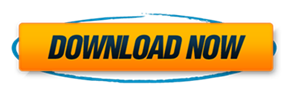Program Name: Avid Media Composer 8.10
Program Type: Vdeo Editing
Release Date: Dec 21, 2017
Homepage: www.avid.com/US/products/media-composer/
Interface Language: Multilingual
Platform: Win & Mac

Current Release:
Media Composer v8.10 What's New
Media Composer v8.10 ReadMe
Media Composer v8.10 Editing Guide
Media Composer v8.x Effects and Color Correction Guide
Media Composer v8.x Installation Guide
FlexNet Device Manager for Avid Administration Guide (Floating License Server)
Avid High Resolutions Workflows Guide
Avid Supported Video File Formats
Avid Media Composer Best Practices Guide for VMware
New in Media Composer v8.10
The following are new for Media Composer v8.10:
Support for Avid Artist DNxIV
This release of the editing application supports the Avid Artist DNxIV.
• See the documentation for the Avid Artist DNxIV here.
Export OP1a MXF file as Panasonic AVC Long-GOP (H.264)
This release of the editing application allows you to export OP1a MXF files as Panasonic AVC LongGOP (H.264).
The following project formats support the Panasonic AVC-LongG resolutions for AMA File Export using the Avid Media Processor plug-in. (The Avid Media Processor Plug-in is automatically installed with the editing application.)
Resolution AVC Long-GOP G6
Project Format
720p/50
720p/59.94
1080i/25
1080i/29.97
1080p/23.98 1080p/25
1080p/29.97
1080p/50
1080p/59.94
Resolution AVC Long-GOP G12
Project Format
720p/50
720p/59.94
1080i/25
1080i/29.97
1080p/23.98 1080p/25
1080p/29.97
1080p/50
1080p/59.94
Resolution AVC Long-GOP G25
Project Format
720p/50
720p/59.94
1080i/25
1080i/29.97
1080p/23.98
1080p/25
1080p/29.97
1080p/50
1080p/59.94
Resolution AVC Long_GOP G50
Project Format
720p/50
720p/59.94
1080i/25
1080i/29.97
1080p/23.98
1080p/25
1080p/29.97
To export a sequence or master clip as H.264:
1. Select the sequence or master clip you want to export.
2. Click File > Output > AMA File Export, or right click the sequence and select Output > AMA File Export.
The AMA File Export dialog opens.
3. Select File Type Avid Media Processor.
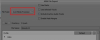
4. (Option) Select the Use Marks, Use Selected Tracks, Include Inactive Audio Tracks options, or Enable Mask Margins options:
5. Click the Directory Set button to and browse to the location where you want the file saved.
6. Click Select Folder.
7. Select a Panasonic AVC Long-GOP Video compression.
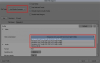
8. Select the Audio Sample Rate, Bit Depth and Audio format.
9. Click Save.
The file is exported to the selected directory.
Enhancements to Audio Mixer Tool
The following enhancements have been made to the Audio Mixer Tool.
Using the Tab Key to Scroll in the Audio Mixer Tool
In the previous release, when you pressed the Tab key to scroll through the tracks, only the visible tracks were accessed. With this release, the Tab key will continue to scroll to the tracks that are not initially visible in the window.
Additional Gang Context Menus
Additional Gang context menus have been added to the Track and Group panes in the Audio Mixer Tool. This helps manage the tracks you are ganging or unganging. Instead of clicking on each individual gang button, use the context menus to gang and ungang selected tracks and groups.

Right click on the Tracks pane to apply or exempt Selected Tracks from the Tracks you are Ganging.

Right click on a Group to apply or exempt its member tracks from the Tracks you are Ganging, regardless of which groups are currently selected.
Reverse Motion Timewarp Effects
With this release of the editing application, Timewarp effects played backwards (reverse motion) are now in realtime.
Also with this release, the Effects Palette now includes a Timewarp Freeze Frame effect template.
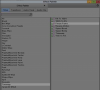
Syncing Based on Waveform Analysis
With this release, you can create synchronized clips by matching audio content.
To create an autosynced subclip using waveform analysis:
1. Highlight two or more clips in the bin.
2. Select Clip > AutoSync.
The Sync Selection dialog box opens.
3. Select Waveform Analysis.
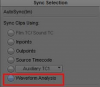
4. Click OK.
The subclip is created with the file name extension .sync.n, where n is the incremental number of subclips created with the same name. The subclip contains the synchronized audio.
You can load the autosynced subclip into the Source monitor and immediately edit it into a sequence.
Additional List Tool Timecode Output Type
The Running As Mode in the Formatting tab of the List Tool specifies the format in which to display the incrementing count for the sequence. With this release, if you are creating a Cut List or Change List, using a Columnar, TabbedLists, or WebLists output format, you now have the option to set the Running As Mode to Timecode. For details on creating a Cut List or Change List, see “Creating a List” in the Help.
8K Presets
With this release, when you create a new project, you can choose from a number of 8K project presets. 8K UHD has four times the horizontal and vertical resolution of the 1080p HDTV format, with sixteen times as many pixels overall. 8K UHD is referred to as UHDTV-2 format and is 7680 pixels wide by 4320 pixels tall (33.18 megapixels).
For details on using presets see “Creating a New Project” in the Help.
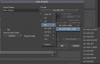
REC2020 (HLG) BT.2100 and REC2020 (SMPTE 2084) Color Spaces
The editing application now allows you to manually tag material to the REC2020 (HLG) BT.2100 and REC2020 (SMPTE 2084) PQ color spaces in case the metadata is not present or is inaccurate. For details on setting the Source color space, see “Setting the Color Properties of Acquired Media” in the Help.
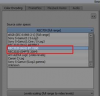
Logging in to MediaCentral from the Select Project Window
With this release, you can log into MediaCentral through the Select Project window.
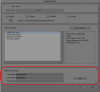
For details see “Working with MediaCentral | Production Management from an Avid Editing System” in the Help.
Refreshing Locked Bins
Your Avid editing application uses a locking mechanism to help you keep track of who is currently working in a shared bin. Only one user can write to the bin, but multiple users can read the contents of the bin. This release includes two new bin lock icon colors and status updates in the bin titles to help you see the status of the Avid shared bins.
This feature will only be enabled when the Project is stored on an Avid NEXIS or Avid ISIS workspace.
A new bin lock icon color (yellow) has been added that indicates the owner of the shared bin has made changes to the bin. You will also notice that the bin title provides a status in parentheses indicating that the locked bin has been modified. If you click the yellow icon, the bin refreshes and the new refreshed bin displays the updated content and returns the icon red.
Note, if you had a clip loaded when the bin was refreshed, you will have to reload the clip.
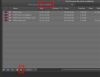
A new bin lock icon color (blue) has been added that indicates that the owner of the shared bin lock has released the lock and the bin is now available for read/write. If you click the blue icon, you now control the bin and the icon turns green. You can make changes in the bin until you release the lock or close the bin.
You can release the lock by Alt + clicking the green icon.
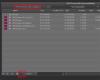
In addition, a Cancel option has been added to the dialog when you choose to close a locked bin
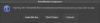
• Save Bin As - choose if you want to save the bin including any changes as a new bin.
• Don’t Save - choose if you do not want to save any changes you might have made.
• Cancel - choose if you want to keep the locked bin open and then decide where to save any bin changes.
Fast Import of XAVC-I
With MC v8.10, you can perform a Fast import of XAVC-I media in greater than HD projects. The project frame rate and raster must match the source files’ frame rate and raster in order to do the fast import.
In addition, in greater than HD projects, if your source media differs from your project type, you can perform a slow import of XAVC-I media if the frame rate matches. In this workflow the media will be transcoded and imported to the bin.
Legal Notices
Windows Media Composer 8.10 Download:
Mac Media Composer 8.10 Download:
Program Type: Vdeo Editing
Release Date: Dec 21, 2017
Homepage: www.avid.com/US/products/media-composer/
Interface Language: Multilingual
Platform: Win & Mac

Current Release:
Media Composer v8.10 What's New
Media Composer v8.10 ReadMe
Media Composer v8.10 Editing Guide
Media Composer v8.x Effects and Color Correction Guide
Media Composer v8.x Installation Guide
FlexNet Device Manager for Avid Administration Guide (Floating License Server)
Avid High Resolutions Workflows Guide
Avid Supported Video File Formats
Avid Media Composer Best Practices Guide for VMware
New in Media Composer v8.10
The following are new for Media Composer v8.10:
Support for Avid Artist DNxIV
This release of the editing application supports the Avid Artist DNxIV.
• See the documentation for the Avid Artist DNxIV here.
Export OP1a MXF file as Panasonic AVC Long-GOP (H.264)
This release of the editing application allows you to export OP1a MXF files as Panasonic AVC LongGOP (H.264).
The following project formats support the Panasonic AVC-LongG resolutions for AMA File Export using the Avid Media Processor plug-in. (The Avid Media Processor Plug-in is automatically installed with the editing application.)
Resolution AVC Long-GOP G6
Project Format
720p/50
720p/59.94
1080i/25
1080i/29.97
1080p/23.98 1080p/25
1080p/29.97
1080p/50
1080p/59.94
Resolution AVC Long-GOP G12
Project Format
720p/50
720p/59.94
1080i/25
1080i/29.97
1080p/23.98 1080p/25
1080p/29.97
1080p/50
1080p/59.94
Resolution AVC Long-GOP G25
Project Format
720p/50
720p/59.94
1080i/25
1080i/29.97
1080p/23.98
1080p/25
1080p/29.97
1080p/50
1080p/59.94
Resolution AVC Long_GOP G50
Project Format
720p/50
720p/59.94
1080i/25
1080i/29.97
1080p/23.98
1080p/25
1080p/29.97
To export a sequence or master clip as H.264:
1. Select the sequence or master clip you want to export.
2. Click File > Output > AMA File Export, or right click the sequence and select Output > AMA File Export.
The AMA File Export dialog opens.
3. Select File Type Avid Media Processor.
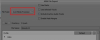
4. (Option) Select the Use Marks, Use Selected Tracks, Include Inactive Audio Tracks options, or Enable Mask Margins options:
5. Click the Directory Set button to and browse to the location where you want the file saved.
6. Click Select Folder.
7. Select a Panasonic AVC Long-GOP Video compression.
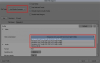
8. Select the Audio Sample Rate, Bit Depth and Audio format.
9. Click Save.
The file is exported to the selected directory.
Enhancements to Audio Mixer Tool
The following enhancements have been made to the Audio Mixer Tool.
Using the Tab Key to Scroll in the Audio Mixer Tool
In the previous release, when you pressed the Tab key to scroll through the tracks, only the visible tracks were accessed. With this release, the Tab key will continue to scroll to the tracks that are not initially visible in the window.
Additional Gang Context Menus
Additional Gang context menus have been added to the Track and Group panes in the Audio Mixer Tool. This helps manage the tracks you are ganging or unganging. Instead of clicking on each individual gang button, use the context menus to gang and ungang selected tracks and groups.

Right click on the Tracks pane to apply or exempt Selected Tracks from the Tracks you are Ganging.

Right click on a Group to apply or exempt its member tracks from the Tracks you are Ganging, regardless of which groups are currently selected.
Reverse Motion Timewarp Effects
With this release of the editing application, Timewarp effects played backwards (reverse motion) are now in realtime.
Also with this release, the Effects Palette now includes a Timewarp Freeze Frame effect template.
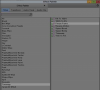
Syncing Based on Waveform Analysis
With this release, you can create synchronized clips by matching audio content.
To create an autosynced subclip using waveform analysis:
1. Highlight two or more clips in the bin.
2. Select Clip > AutoSync.
The Sync Selection dialog box opens.
3. Select Waveform Analysis.
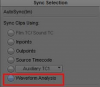
4. Click OK.
The subclip is created with the file name extension .sync.n, where n is the incremental number of subclips created with the same name. The subclip contains the synchronized audio.
You can load the autosynced subclip into the Source monitor and immediately edit it into a sequence.
Additional List Tool Timecode Output Type
The Running As Mode in the Formatting tab of the List Tool specifies the format in which to display the incrementing count for the sequence. With this release, if you are creating a Cut List or Change List, using a Columnar, TabbedLists, or WebLists output format, you now have the option to set the Running As Mode to Timecode. For details on creating a Cut List or Change List, see “Creating a List” in the Help.
8K Presets
With this release, when you create a new project, you can choose from a number of 8K project presets. 8K UHD has four times the horizontal and vertical resolution of the 1080p HDTV format, with sixteen times as many pixels overall. 8K UHD is referred to as UHDTV-2 format and is 7680 pixels wide by 4320 pixels tall (33.18 megapixels).
For details on using presets see “Creating a New Project” in the Help.
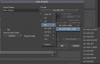
REC2020 (HLG) BT.2100 and REC2020 (SMPTE 2084) Color Spaces
The editing application now allows you to manually tag material to the REC2020 (HLG) BT.2100 and REC2020 (SMPTE 2084) PQ color spaces in case the metadata is not present or is inaccurate. For details on setting the Source color space, see “Setting the Color Properties of Acquired Media” in the Help.
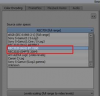
Logging in to MediaCentral from the Select Project Window
With this release, you can log into MediaCentral through the Select Project window.
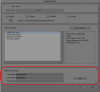
For details see “Working with MediaCentral | Production Management from an Avid Editing System” in the Help.
Refreshing Locked Bins
Your Avid editing application uses a locking mechanism to help you keep track of who is currently working in a shared bin. Only one user can write to the bin, but multiple users can read the contents of the bin. This release includes two new bin lock icon colors and status updates in the bin titles to help you see the status of the Avid shared bins.
This feature will only be enabled when the Project is stored on an Avid NEXIS or Avid ISIS workspace.
A new bin lock icon color (yellow) has been added that indicates the owner of the shared bin has made changes to the bin. You will also notice that the bin title provides a status in parentheses indicating that the locked bin has been modified. If you click the yellow icon, the bin refreshes and the new refreshed bin displays the updated content and returns the icon red.
Note, if you had a clip loaded when the bin was refreshed, you will have to reload the clip.
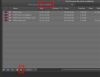
A new bin lock icon color (blue) has been added that indicates that the owner of the shared bin lock has released the lock and the bin is now available for read/write. If you click the blue icon, you now control the bin and the icon turns green. You can make changes in the bin until you release the lock or close the bin.
You can release the lock by Alt + clicking the green icon.
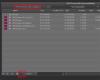
In addition, a Cancel option has been added to the dialog when you choose to close a locked bin
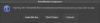
• Save Bin As - choose if you want to save the bin including any changes as a new bin.
• Don’t Save - choose if you do not want to save any changes you might have made.
• Cancel - choose if you want to keep the locked bin open and then decide where to save any bin changes.
Fast Import of XAVC-I
With MC v8.10, you can perform a Fast import of XAVC-I media in greater than HD projects. The project frame rate and raster must match the source files’ frame rate and raster in order to do the fast import.
In addition, in greater than HD projects, if your source media differs from your project type, you can perform a slow import of XAVC-I media if the frame rate matches. In this workflow the media will be transcoded and imported to the bin.
Legal Notices
Windows Media Composer 8.10 Download:
Для просмотра содержимого вам необходимо авторизоваться.
Mac Media Composer 8.10 Download:
Для просмотра содержимого вам необходимо авторизоваться.