A fresh PC usually feels shiny and exciting, except when it comes packed with extra software that you never asked for—like a trial of McAfee’s antivirus software. Inevitably, the evaluation period ends, and with it begins an onslaught of notifications asking you sign up for a paid subscription. Heck, sometimes the reminders begin long before the expiration date.
If you’re tired of the harassment, or just want to get back to Windows’ more streamlined built-in protections, here’s how to uninstall McAfee antivirus.
Step 1: Open the Settings app
To uninstall programs, first you must head to the Apps section within the Settings app.
In Windows 10, hit the Start key on your keyboard, and then type apps. Select Apps & features.
In Windows 11, hit the Start key on your keyboard,, then type installed apps. Choose Installed Apps.
Step 2: Uninstall McAfee
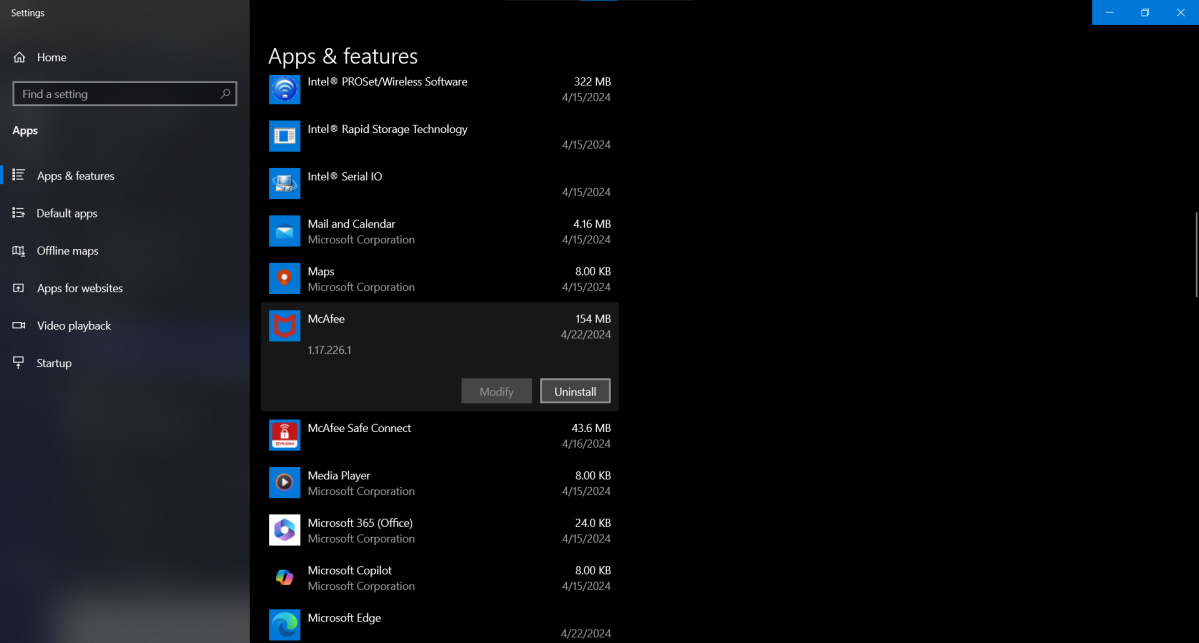
The McAfee app within Windows 10’s installed app list.
The McAfee app within Windows 10’s installed app list.
PCWorld
The McAfee app within Windows 10’s installed app list.
PCWorld
PCWorld
Scroll down the list of installed apps and find McAfee.
In Windows 10, click on McAfee in the list, then on the Uninstall button.
In Windows 11, click the three dot icon on the far right, then choose Uninstall.
If a User Account Control permission window appears, click Yes to approve the request to make a chance on your PC. McAfee may then flash a pop-up asking for you to answer a survey (you can decline), as well as another for confirmation that you want to remove the software.
After the uninstallation is complete, reboot your PC.
check out pcworld's top pick for antivirus software
Norton 360 Deluxe
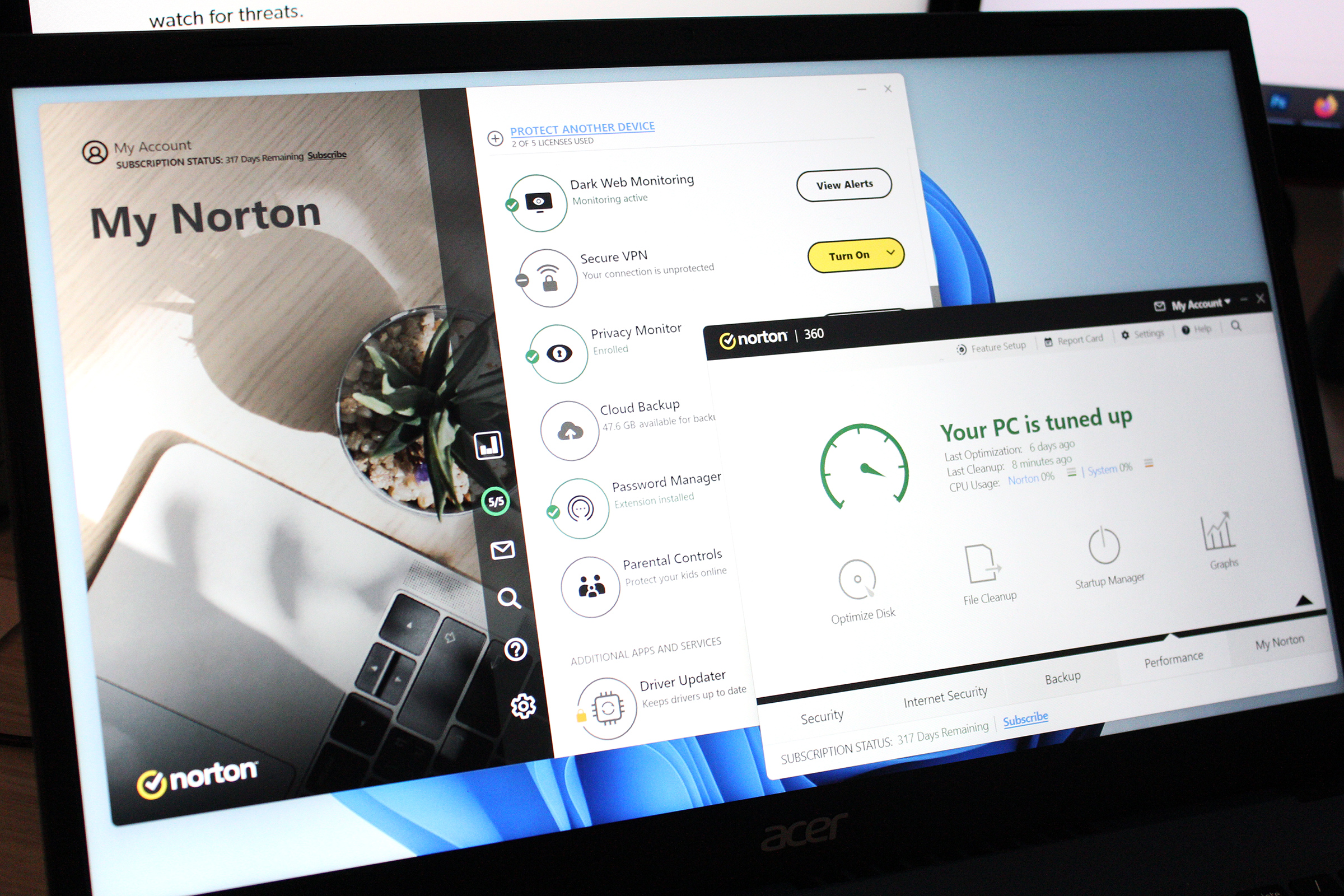
Read our review
Price When Reviewed: 34,99 im ersten Jahr
Best Prices Today: €34.99 at Norton
Step 3: Repeat for other McAfee components
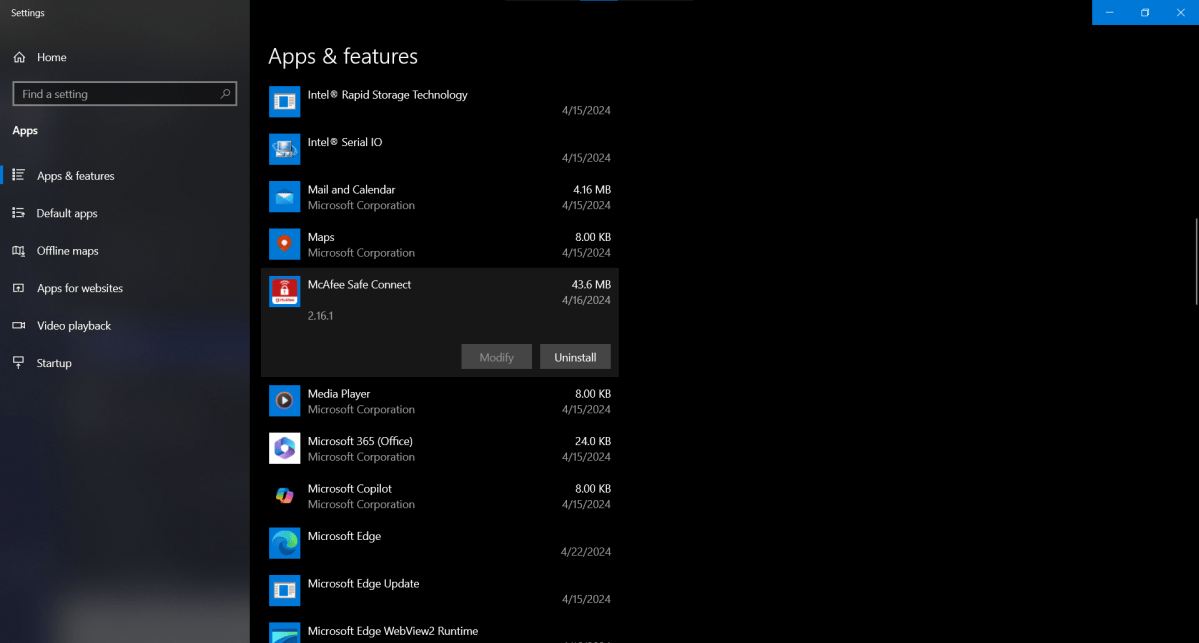
Be sure to uninstall other associated McAfee software.
Be sure to uninstall other associated McAfee software.
PCWorld
Be sure to uninstall other associated McAfee software.
PCWorld
PCWorld
You may have more than just McAfee’s antivirus software on your system—if the trial was for a broader subscription that also included services like the company’s VPN and parental controls, you’ll need to uninstall those apps separately.
Reboot your PC after uninstalling each component.
Step 4: Confirm Windows Security is active
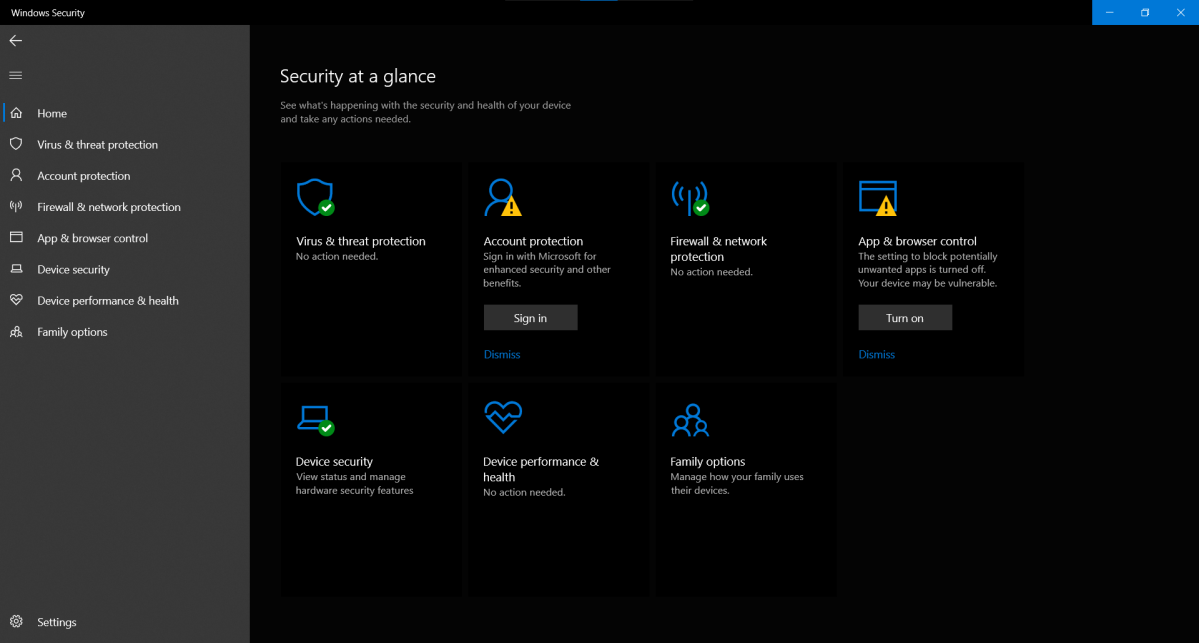
On this PC, App & browser control should be turned on for fuller protection.
On this PC, App & browser control should be turned on for fuller protection.
PCWorld
On this PC, App & browser control should be turned on for fuller protection.
PCWorld
PCWorld
After the dust settles, open the Start menu, then type windows security and launch the app.
Under Virus & threat protection, your status should say No action needed. If it says Unknown, reboot your PC and then look again. We recommend also turning on App & browser control if you see a prompt to do so (like in the screenshot above).
After you’ve performed this step, you should be good to go—you can either let Windows continue doing its thing, or install different third-party antivirus software more to your liking.
Antivirus
If you’re tired of the harassment, or just want to get back to Windows’ more streamlined built-in protections, here’s how to uninstall McAfee antivirus.
Step 1: Open the Settings app
To uninstall programs, first you must head to the Apps section within the Settings app.
In Windows 10, hit the Start key on your keyboard, and then type apps. Select Apps & features.
In Windows 11, hit the Start key on your keyboard,, then type installed apps. Choose Installed Apps.
Step 2: Uninstall McAfee
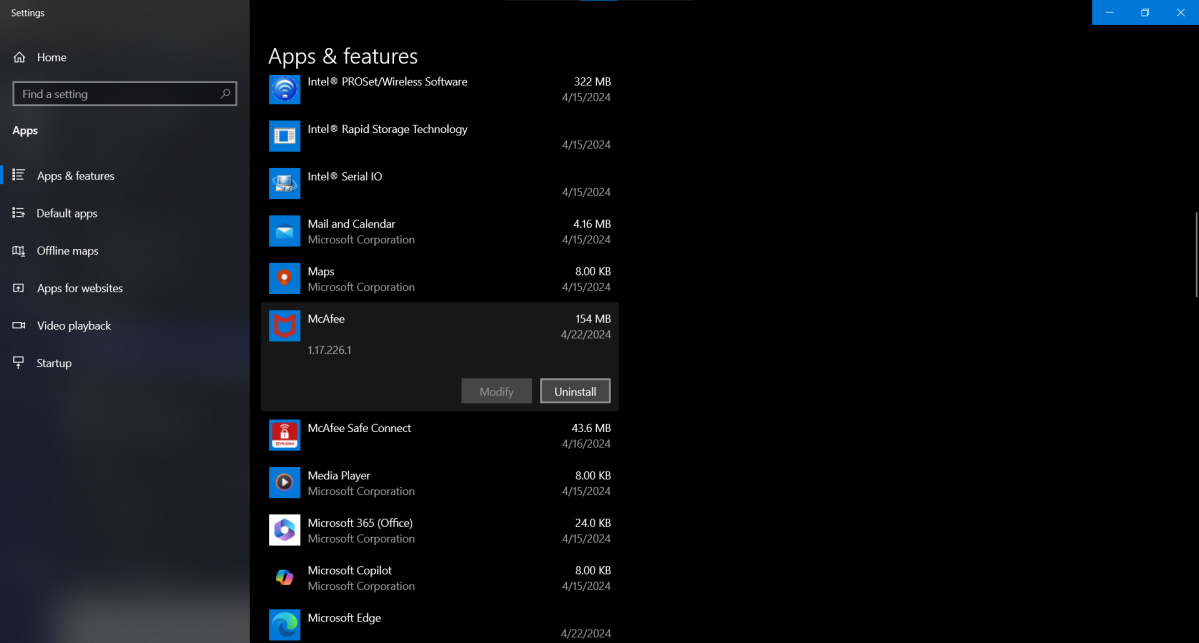
The McAfee app within Windows 10’s installed app list.
The McAfee app within Windows 10’s installed app list.
PCWorld
The McAfee app within Windows 10’s installed app list.
PCWorld
PCWorld
Scroll down the list of installed apps and find McAfee.
In Windows 10, click on McAfee in the list, then on the Uninstall button.
In Windows 11, click the three dot icon on the far right, then choose Uninstall.
If a User Account Control permission window appears, click Yes to approve the request to make a chance on your PC. McAfee may then flash a pop-up asking for you to answer a survey (you can decline), as well as another for confirmation that you want to remove the software.
After the uninstallation is complete, reboot your PC.
check out pcworld's top pick for antivirus software
Norton 360 Deluxe
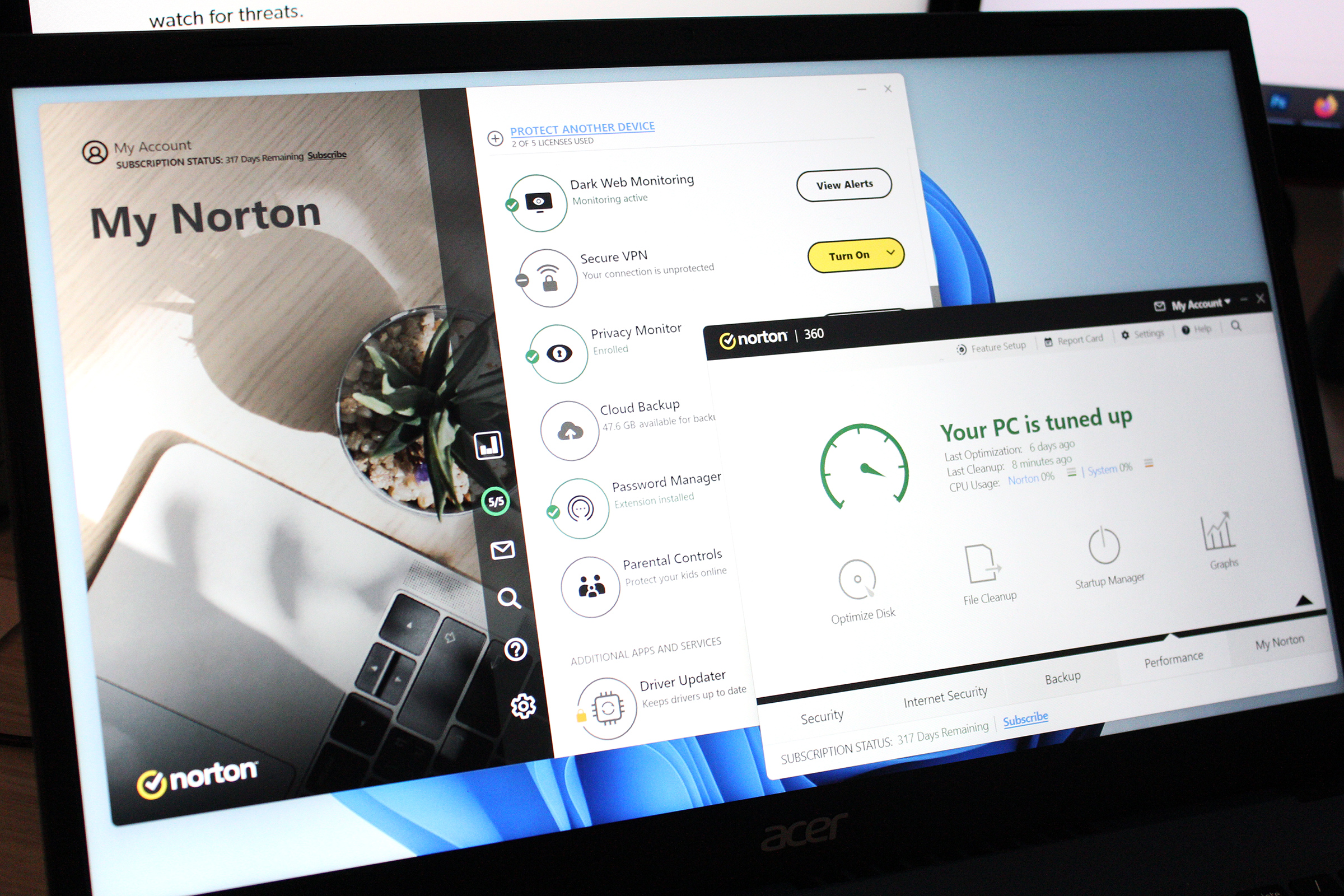
Read our review
Price When Reviewed: 34,99 im ersten Jahr
Best Prices Today: €34.99 at Norton
Step 3: Repeat for other McAfee components
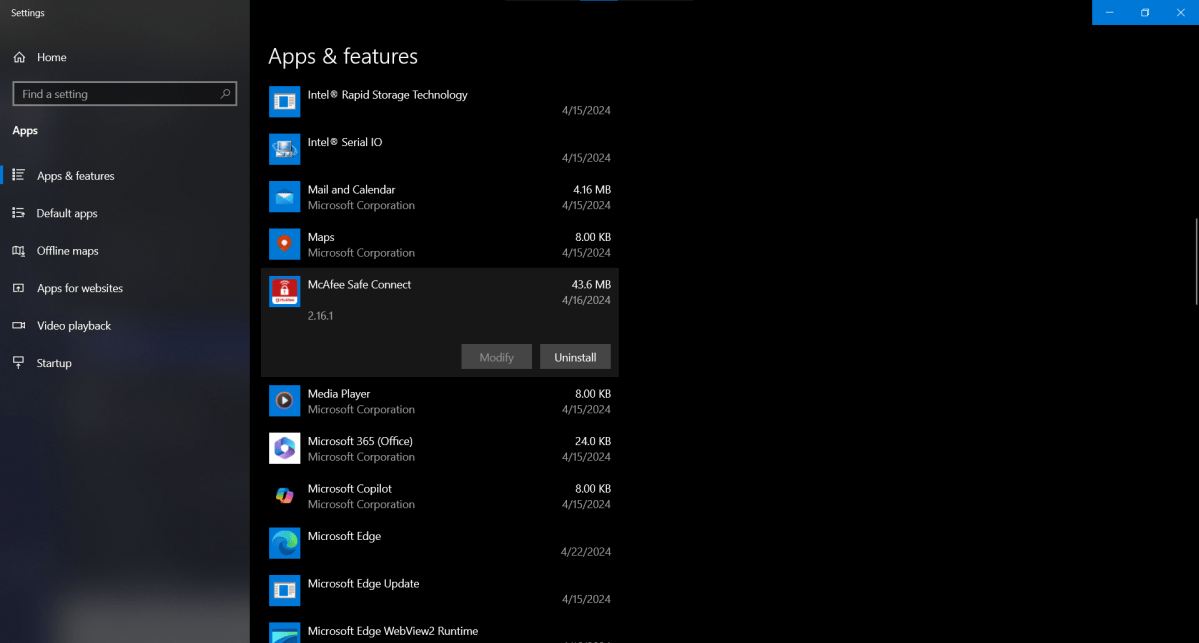
Be sure to uninstall other associated McAfee software.
Be sure to uninstall other associated McAfee software.
PCWorld
Be sure to uninstall other associated McAfee software.
PCWorld
PCWorld
You may have more than just McAfee’s antivirus software on your system—if the trial was for a broader subscription that also included services like the company’s VPN and parental controls, you’ll need to uninstall those apps separately.
Reboot your PC after uninstalling each component.
Step 4: Confirm Windows Security is active
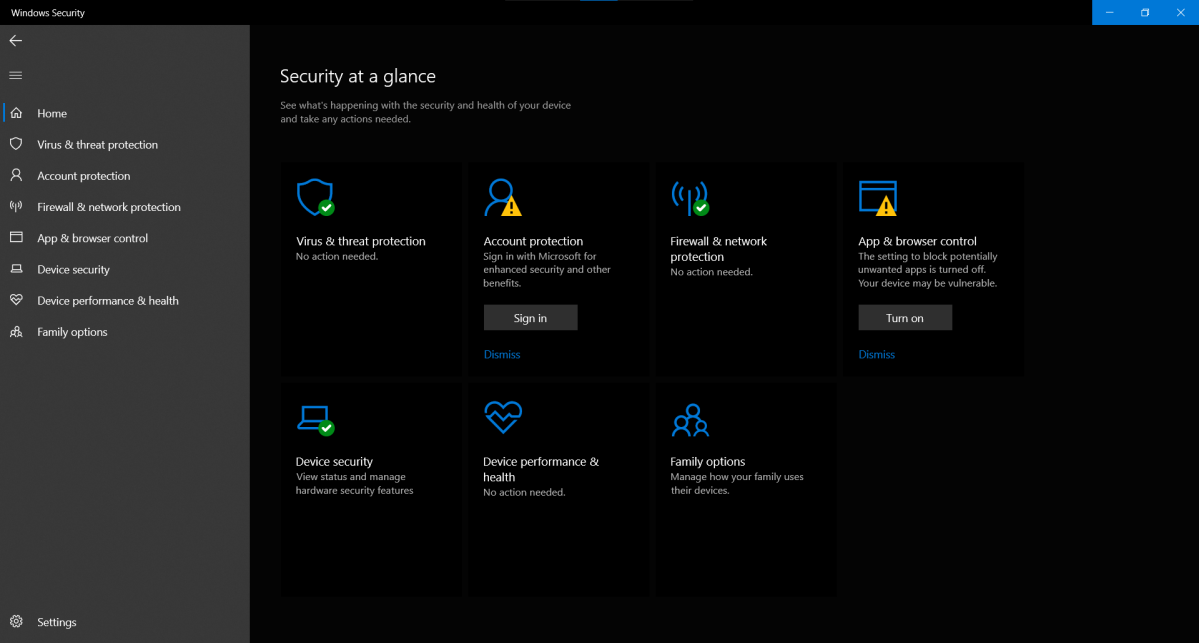
On this PC, App & browser control should be turned on for fuller protection.
On this PC, App & browser control should be turned on for fuller protection.
PCWorld
On this PC, App & browser control should be turned on for fuller protection.
PCWorld
PCWorld
After the dust settles, open the Start menu, then type windows security and launch the app.
Under Virus & threat protection, your status should say No action needed. If it says Unknown, reboot your PC and then look again. We recommend also turning on App & browser control if you see a prompt to do so (like in the screenshot above).
After you’ve performed this step, you should be good to go—you can either let Windows continue doing its thing, or install different third-party antivirus software more to your liking.
Antivirus
